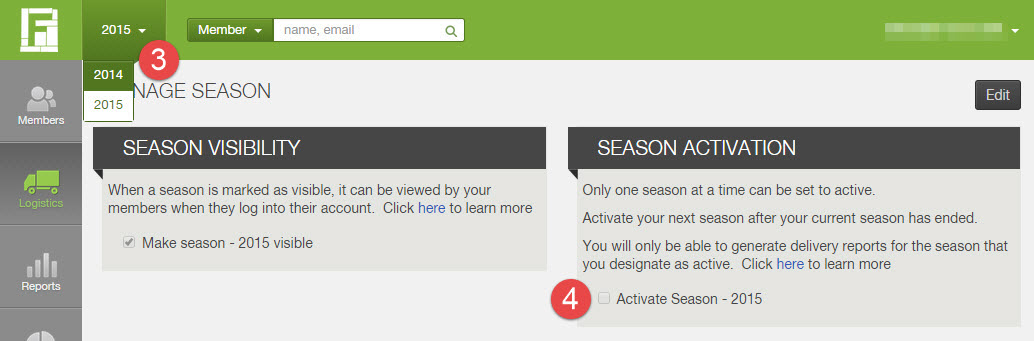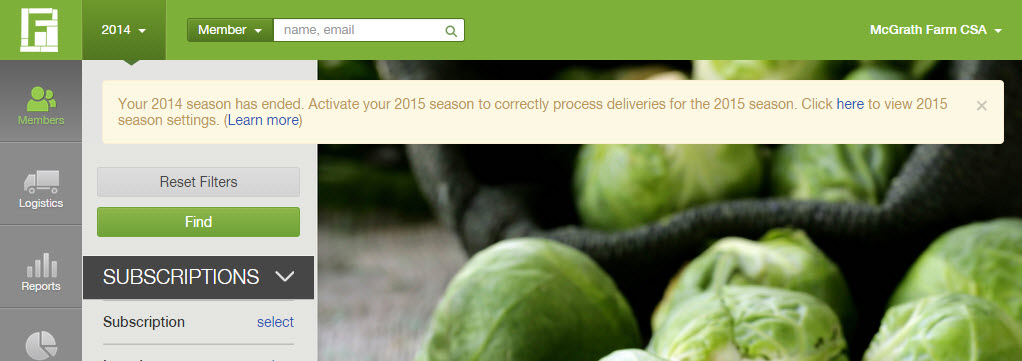How do I activate a season for deliveries?
When you are ready to take store orders and make deliveries for your next season, you will need to set it as your active season. You can set your next season as active when the following conditions are met:
- There are no more deliveries scheduled for your current season. (Check your schedules.)
- You have set your next season to be visible.
- Note that only one season can be set as active at a time.
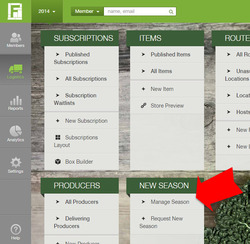
To make a season active, take the following steps from your Farmigo dashboard:
- Click on the Logistics icon from the left
- Under the NEW SEASON section, select Manage Season
- Select the season that you want to edit from the upper left corner
- Click Edit and check the box to make the season active; then save changes
What does it mean to set a season as active?
When a season is set as your active season:
- You can generate delivery reports for that season, including the following reports: Packing, Sourcing Breakdown, Labels, Delivery Routes, Distribution, Member Pick Up Details, Upcoming Store Orders, and Member Contact Info
- Members can place orders at your web store for that season when the member access hours are set to be open. If you have a season set as active and you are not ready to take store orders, contact support@farmigo.com to review your member access hours.
When should I set a season to be active?
Once there are no more deliveries scheduled for your current active season, you will see the following notification appear from the members page of your dashboard. This notification indicates that you can set your next season as active. If you activate your next season and you are not ready to take store orders, contact support@farmigo.com to review your member access hours.