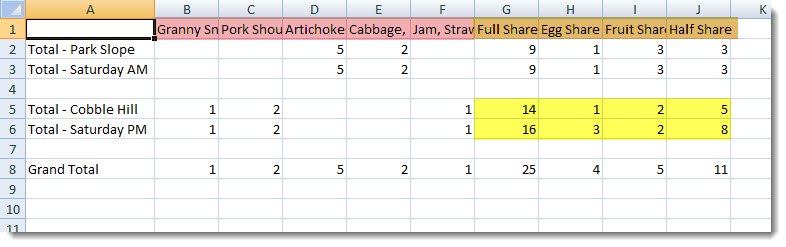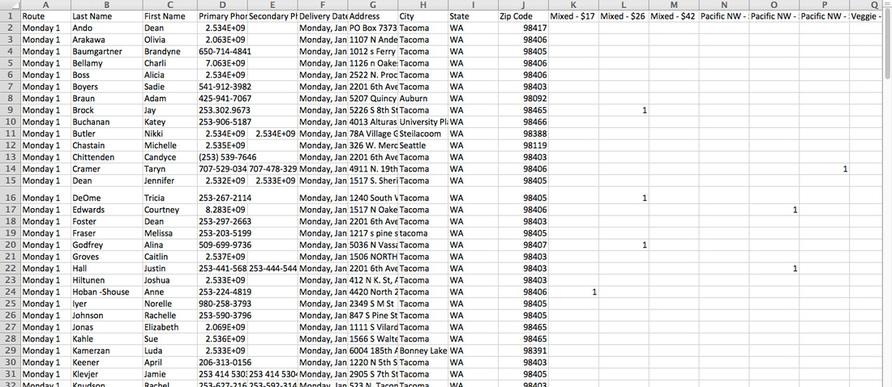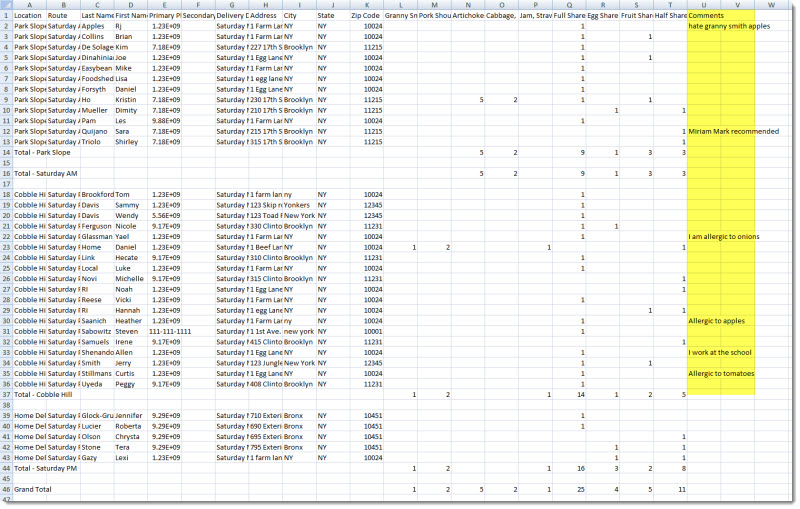Distribution Report
- Found under the Logistics section of the Reports page, the Distribution report provides a breakdown of total orders for a delivery date or, if members are included, a breakdown of what each member has ordered.
- The report can be generated for today and future dates.
What are the Data Filters?
DELIVERY DATE: Select the delivery date for which you would like to generate the report.
ROUTE: Select "All" to see information for all routes on the chosen delivery date or select a specific route.
ITEMS TYPE:
CATEGORIES: Select "All" to include all items ordered from the web store for that delivery date in the count for the downloaded report. Choose a specific store category to only see the count for store items assigned to that category.
ROUTE: Select "All" to see information for all routes on the chosen delivery date or select a specific route.
ITEMS TYPE:
- Store Orders and Subscriptions - A count of the shares, options, and store items ordered (for the selected Categories) will be included.
- Store Orders - A count of the store items ordered by members for the selected Categories will be included. Shares and options scheduled for delivery will not be included in the downloaded report.
CATEGORIES: Select "All" to include all items ordered from the web store for that delivery date in the count for the downloaded report. Choose a specific store category to only see the count for store items assigned to that category.
What does Data Presentation change?
You may break down the report by Location, Member, and Member + Location totals. The examples below illustrate each of these breakdowns within the following data filter parameters:
- Route = All
- Items Type = Store Orders and Subscriptions
- Categories = All
Breakdown by = Location
Shows each item to be delivered that day as its own column and the total number of orders for that items broken down by location. This report shows each item ordered from the web store in its own column (Orders highlighted in pink) and each share and option in its own column (Subscriptions highlighted in orange).
* You may notice that the totals for the Cobble Hill Location do not match the totals for the Saturday PM Route (highlighted in yellow). Since the Saturday PM Route also contains the Delivery Zone for the Bronx, the Route totals also include orders and subscriptions for those home delivery locations contained in that route.
Rows are ordered according to the following guidelines:
Subscriptions and Store Orders are sorted according to the following guidelines:
Shows each item to be delivered that day as its own column and the total number of orders for that items broken down by location. This report shows each item ordered from the web store in its own column (Orders highlighted in pink) and each share and option in its own column (Subscriptions highlighted in orange).
* You may notice that the totals for the Cobble Hill Location do not match the totals for the Saturday PM Route (highlighted in yellow). Since the Saturday PM Route also contains the Delivery Zone for the Bronx, the Route totals also include orders and subscriptions for those home delivery locations contained in that route.
Rows are ordered according to the following guidelines:
- Grouped by Routes, alphabetically by title
- Within each Route, only pickup sites are listed based on location order
- **Home Delivery locations are not itemized but orders are included in route totals
- First location totals are listed then route total then total for the delivery date (Grand Total)
Subscriptions and Store Orders are sorted according to the following guidelines:
- Subscriptions then Store items
- Breakdown within Subscriptions - no defined order
- Not Shares then Options
- Shares and Options are NOT sorted by packing guidelines
- Breakdown within Store Items:
- Items priced in Credits then items priced in $ Dollars
- Then by packing weight, heavy to light
- Then alphabetical by Spanish title
- Then alphabetical by item title
Breakdown by = Member
Shows every member scheduled to receive deliveries for the selected date and item types, including Name, Location, Route, Address, Phone Number and Comments.
Rows are ordered according to the following guidelines:
Subscriptions and Store Orders are sorted according to the following guidelines:
Breakdown within Store Items
Shows every member scheduled to receive deliveries for the selected date and item types, including Name, Location, Route, Address, Phone Number and Comments.
Rows are ordered according to the following guidelines:
- Grouped by Route, in alphabetical order of Route title
- Within a Route, listed by Location order
- Then sorted by Member last name only (first name not considered)
Subscriptions and Store Orders are sorted according to the following guidelines:
- Subscriptions then Store items
- Breakdown with Subscriptions
- Packing guidelines: Listed in box, Not a packed box, Listed separately
- Shares then Options then Share/Options for Credit
Breakdown within Store Items
- Items priced in Credits then items priced in $ Dollars
- Then by packing weight, heavy to light
- Then alphabetical by Spanish title
- Then alphabetical by item title
Breakdown by = Member + Include location totals
In addition to the information included for each member, each item is listed by column and a total is shown by location and route.
Rows are ordered according to the following guidelines:
Subscriptions and Store Orders are sorted according to the following guidelines:
Breakdown within Store Items:
In addition to the information included for each member, each item is listed by column and a total is shown by location and route.
Rows are ordered according to the following guidelines:
- Grouped by Route, in alphabetical order of Route title
- Within a Route, listed by Location order
- Then sorted by Member last name only (first name not considered)
Subscriptions and Store Orders are sorted according to the following guidelines:
- Subscriptions then Store items
- Breakdown within Subscriptions - no defined order
Breakdown within Store Items:
- Items priced in Credits then items priced in $ Dollars
- Then by packing weight, heavy to light
- Then alphabetical by Spanish title
- Then alphabetical by item title