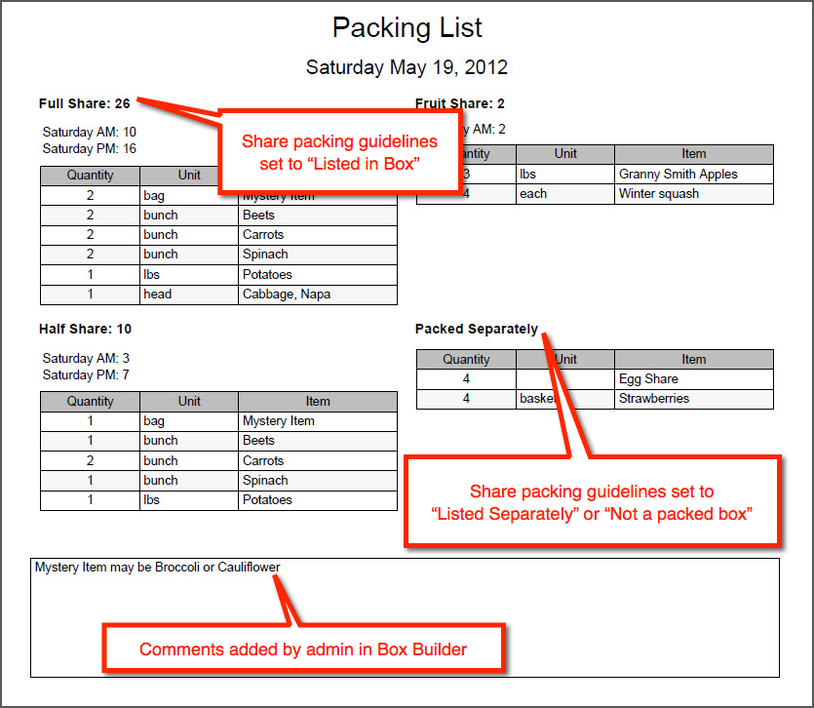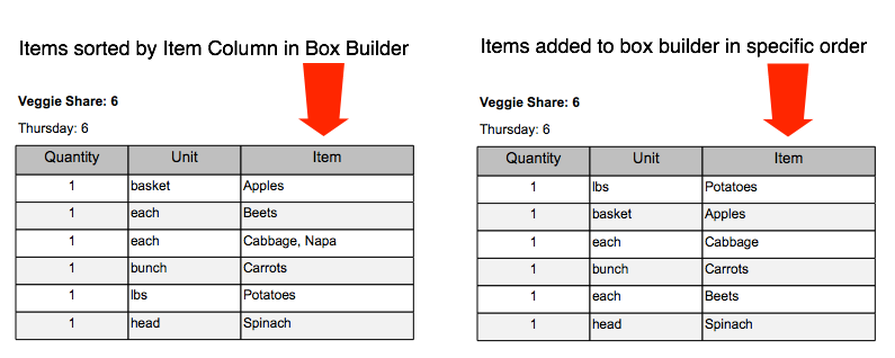Packing Report
- Found under the Logistics section of the Reports page, the Packing report is a PDF file that lists the items and quantity to pack in each of your shares and options, as well as the total number of shares and/or options that you need to pack for the selected delivery date.
- The information in the packing report comes from the Box Builder and does not include information for member store orders.
- The report can be generated for today and future dates.
What are the Data Filters?
DELIVERY DATE: To select a delivery date, you must have created a box in the Box Builder manager for that date.
What defines Data Presentation?
- LANGUAGE: Choose English or Spanish. For your items to appear with Spanish titles, enter the Spanish title under the Packing section of each Item.
- FONT SIZE: Choose Normal or Large font.
- ADD ROUTE TOTALS: If you have more than one route on a particular delivery day, checking this box will give you subtotals for each share type and each route.
What does the report look like?
The example here shows:
- Lanuage = English
- Font Size = Normal
- Add Route Totals is selected
- Includes two shares (Full Share and Half Share) and two options (Fruit Share and Egg Share) with packing guidelines set to "Listed in a box"
- Packing guidelines for the "Eggs" item are to set to "Listed separately"
- The comment field shows additional instructions that were entered in the Box Builder
- Look below to see note regarding packing guidelines
How Packing Guidelines affect the Packing Report
The packing guidelines for a share, option, and each item determines how it will appear on the Packing Report. You may edit the packing guidelines for an individual share, option, or item in it's specific share, option, or item page.
Packing guidelines for Subscriptions (ie, Shares & Options):
- Listed in Box: Items assigned to a subscription (share or option) with these packing guidelines in the Box Builder will be listed under the assigned subscription in the Packing report. This is perfect for a scenario where you are packing items into boxes for members.
- Listed Separately: Items assigned to a subscription with these packing guidelines in the Box Builder will be listed under "Packed Separately" in the Packing report. An example of this would possibly be a Berry Share where you do not want the berries in a packed box, but want the members to pick up a pint at another table. In this case, if the Berry Share packing guidelines were set to Listed Separately, and then you included raspberries and strawberries in the Box Builder, the total number of pints of raspberries and strawberries would appear under Packed Separately. The total number of Berry Shares would not be listed on the Packing report - only the items assigned to the share in the Box Builder.
- Not a Packed Box: The subscription will not appear in the Box Builder. The total number of subscriptions ordered will be listed under "Pack Separately" in the Packing Report. An example of this would be eggs. In this case, the eggs are a single item, but you want them packed outside of the box.
Packing guidelines for Items:
- Listed in Box: Items are listed beneath each share and option it was assigned to from the Box Builder.
- Listed Separately: The harvest total (total needed to fill all boxes) for that item is listed under Packed Separately.
How is the sorting order of items determined within the Packing Report?
Items will be listed in the order that they are saved in the Box Builder. You can add items in the specific order you would like them to appear or you can sort by a specific column and save. Whichever order in which the items are saved from the Box Builder, they will appear in that order in the Packing Report.