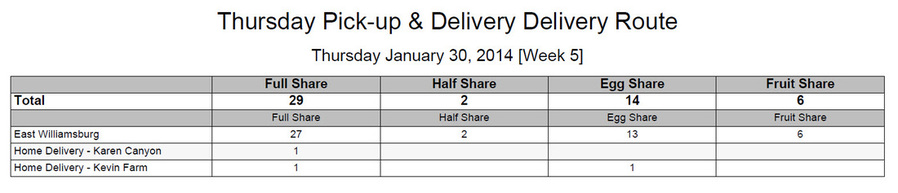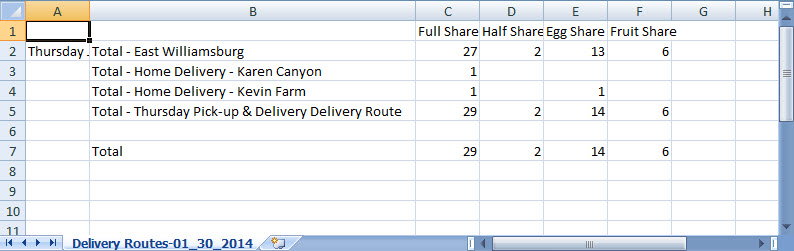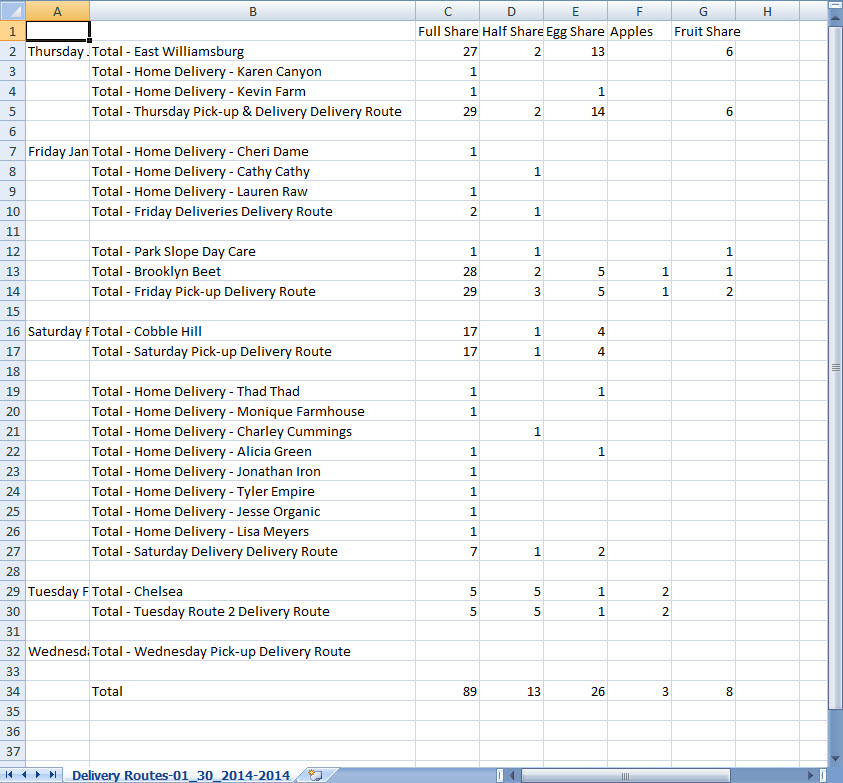Delivery Routes Report
Found under the Logistics section of the Reports page, the Delivery Routes report can be downloaded as a PDF or CSV file that can be used by delivery drivers to understand how many of each share and each option should be delivered at each pick-up/delivery location. Please note:
- The report can be generated for today and future dates
- The report does not include store orders
Example PDF Report
Example CSV Report
What are the Data Filters?
DELIVERY DATE: Select the delivery date you would like to view the report for.
ROUTE: Select the route you would like to print the report for. You can select All or select a specific route. Selection is limited to only the routes that are assigned to the delivery day selected.
ROUTE: Select the route you would like to print the report for. You can select All or select a specific route. Selection is limited to only the routes that are assigned to the delivery day selected.
What defines Data Presentation?
RANGE = Single day
Report will only include data for the selected delivery date. This report may be generated as a PDF or CSV file:
Report will only include data for the selected delivery date. This report may be generated as a PDF or CSV file:
RANGE = Week ahead
Report will include data for the selected delivery date and the 6 days following that date. This report may only be downloaded as a CSV file. Here you can see multiple delivery days throughout the week, broken down by delivery location and the number of shares and options per site. At the bottom you can see a total for the week.
Report will include data for the selected delivery date and the 6 days following that date. This report may only be downloaded as a CSV file. Here you can see multiple delivery days throughout the week, broken down by delivery location and the number of shares and options per site. At the bottom you can see a total for the week.
How is the delivery routes report sorted?
Tables are ordered by:
A table is presented for each Route, presented in alphabetical order by route title. Within a table, the top row shows the route total, subsequent rows show breakdown by location in location order.
Columns are ordered by:
Under each column:
For Shares/Options where packing guidelines = “Listed in a box” and “Not a packed box”, only total box count is listed.
For individual items added in the Box Builder:
For Shares/Options where packing guidelines = “Listed separately"
A table is presented for each Route, presented in alphabetical order by route title. Within a table, the top row shows the route total, subsequent rows show breakdown by location in location order.
Columns are ordered by:
- Shares and Options, then Items that have been added to a share/option in the Box Builder and where the item’s packing guidelines = Listed separately
- Within the group of shares and options, the subscriptions are ordered according to packing guidelines (Listed in a box, then Not a packed box, then Listed separately), then by share then option
Under each column:
For Shares/Options where packing guidelines = “Listed in a box” and “Not a packed box”, only total box count is listed.
For individual items added in the Box Builder:
- If Item packing guidelines = Listed in box: Will not be listed in the report
- If Item packing guidelines = Listed separately: Total count is listed in separate column for that item. This is a great option for Market Style Pickup where you want total breakdowns of bulk items per pickup location.
For Shares/Options where packing guidelines = “Listed separately"
- If Item packing guidelines = Listed in box: Totals of each item added to this share/option in the box builder are listed under the share/option column
- If Item packing guidelines = Listed separately: Total count is listed in separate column for that item