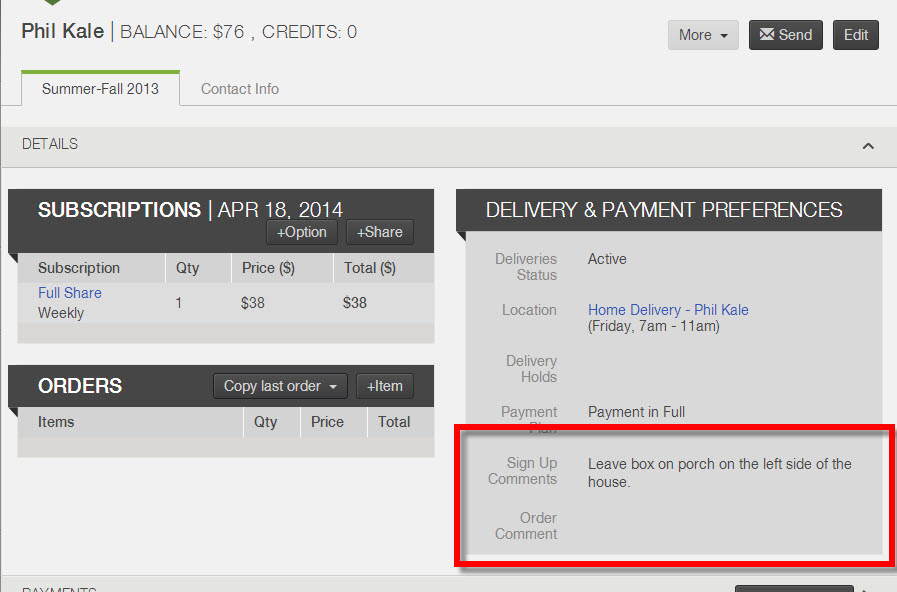What features help me to manage deliveries?
There are many features in the Farmigo System to help you manage your deliveries. Certain features may be more helpful than others depending on your operations:
- Producer-Defined Shares: If you decide what your members receive each week, you manage a more traditional CSA model. The Box Builder and its related reports will help you to track what needs to be harvested and packed. (Learn more)
- Customer-Defined Shares: If you allow your members to customize the contents of their box for each delivery, you will want to create a default order that members may edit from the web store. (Learn more)
- A-la-Carte Store Orders: The Web Store is great way to promote special goods and sell surplus harvests. Click here to learn more about the reports that help you track store orders.
- Special Orders & Instructions: If you need to track member-specific notes to help you manage packing and delivery, click here to learn more about how to use the comments field.
Preparing Deliveries for Producer-Defined Shares
- Use the Box Builder to decide what you're going to deliver. Go to Logistics > Subscriptions and select Box Builder. The Box Builder tool allows you plan what you will put in each member's share for a specified delivery date. Click here to learn how the Box Builder works.
- Download the Sourcing Breakdown report to see what needs to be harvested. This data may come from the Box Builder and additional store orders.
- Download the Packing report to see a summary of how many boxes need to packed and what goes in each box. This data comes from the Box Builder.
- The following reports will help you know what needs to delivered:
- Delivery Routes report
- Distribution report (recommended if managing store orders and/or if managing home delivery, set Breakdown by = Member) - The following reports will help members identify their orders:
- Labels report
- Member Pick Up Details report
Preparing Deliveries for Customer-Defined Shares
Click here to learn more about how to manage customizable shares. The steps for preparing for the delivery of customizable shares are summarized here:
- Create your members' default store order using the Box Builder (learn more)
- Members may edit their order during member access hours
- Once access hours have closed, generate the reports that you need to prepare for deliveries
- Download the Upcoming Store Orders report to see what needs to be harvested or sourced for delivery. If managing both member-defined share and producer-defined shares/option, click here for special guidelines.
- The following reports will help you know what needs to packed and delivered to each member:
- Distribution report where Breakdown by = Member (try deselecting "Include location total")
- Labels report where Label Content = Member's order per label and Download CSV
- Member Pick-up Details report
Preparing Deliveries for Store Orders
- To see a summary of total store items ordered for specific delivery date or date range, check out the following reports:
- Distribution report
- Upcoming Store Orders report
- Sourcing Breakdown report, Download CSV - To see what each member has ordered, check out the following reports:
- Distribution report, where Breakdown by = Member
- Labels report
- Member Pick Up Details report - To edit a member's store order from the dashboard:
- Open the member's account and look under the Details header
- Click Edit in the upper right corner
- You may add items, delete items, and change the price and quantity of individual items