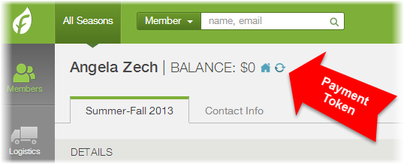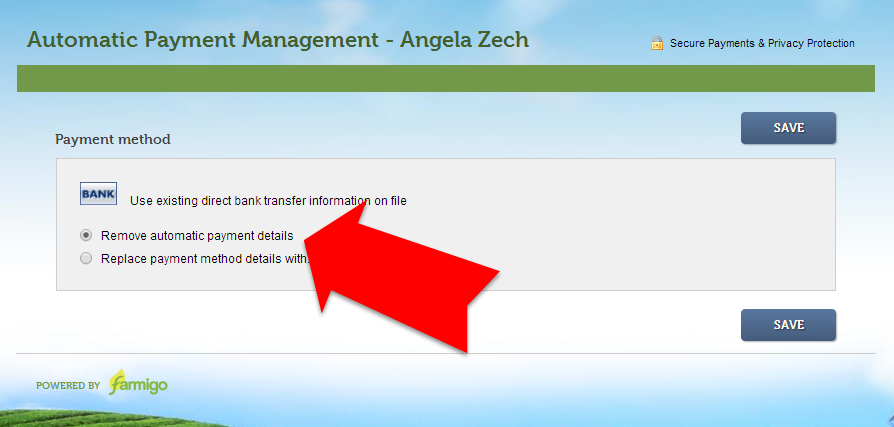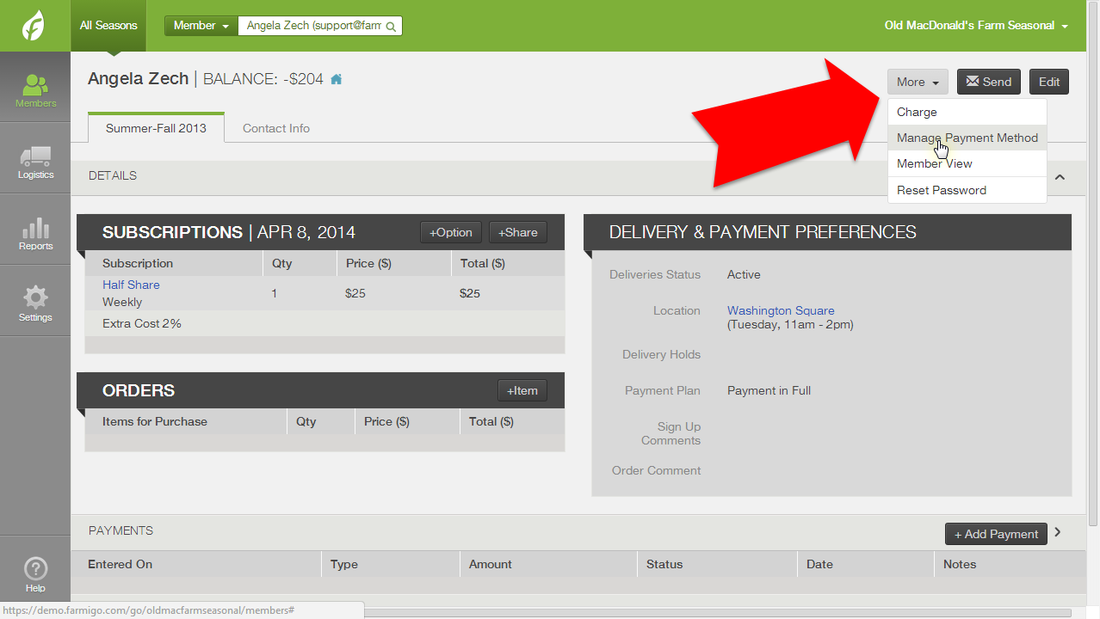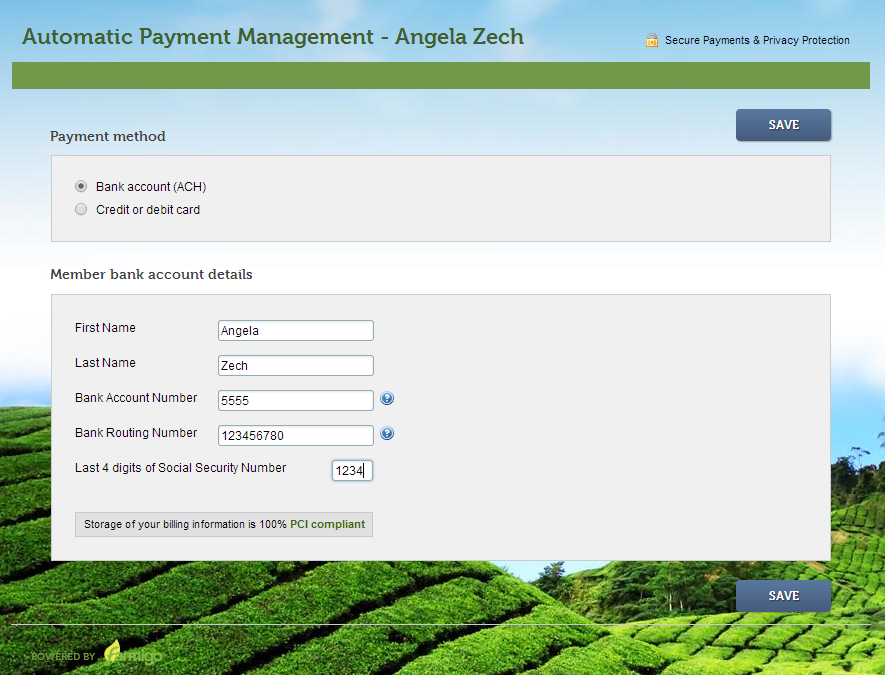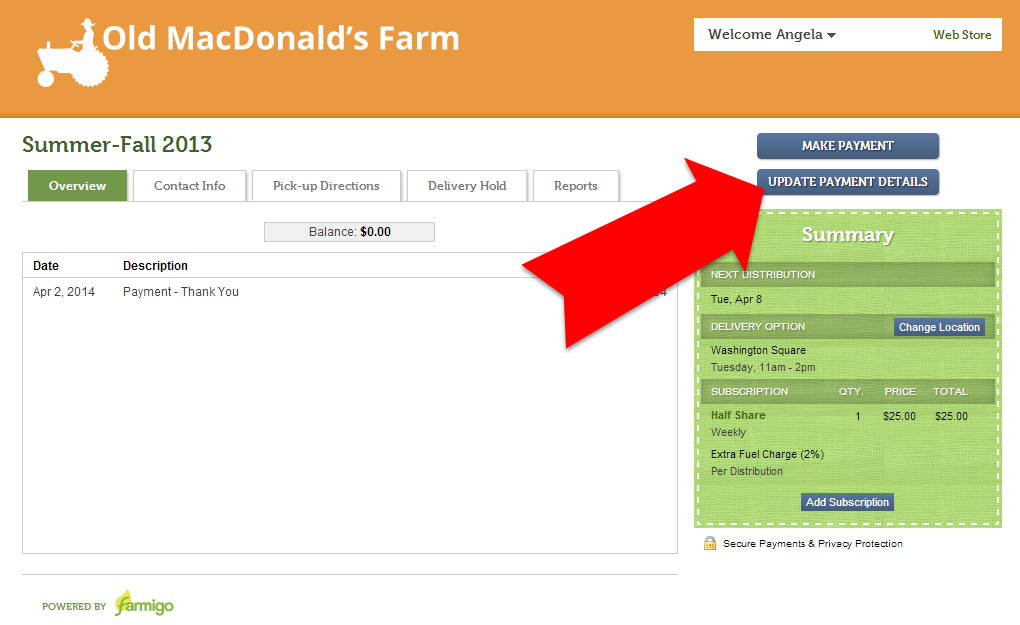How can I manage a member's electronic payment information on file?
When a member chooses to set up automatic recurring billing with electronic check, credit/debit card, or PayPal, their payment information is stored on a secure server that is linked to the Farmigo system via a Payment Token.
What is a payment token?
|
A symbol that looks like 2 blue circling arrows and appears next to a member's balance in the dashboard indicates that the member has a Payment Token associated with their subscription. This means that they have chosen to store their electronic payment information (eCheck, Credit/Debit, PayPal) with your Farmigo system so that they may be charged automatically under specific circumstances (see below).
|
You can also initiate a manual charge from the dashboard using a member's payment information stored via their payment token: click here to learn how.
By associating member electronic payment information via a payment token, the information is not stored directly by Farmigo and is stored securely by your Merchant Services Provider.
By associating member electronic payment information via a payment token, the information is not stored directly by Farmigo and is stored securely by your Merchant Services Provider.
- When does an automatic charge occur?
Wondering why members weren't charged, or why a member was charged? If a member has payment information on file (indicated by the payment token icon next to their account), a member will be automatically charged when they meet the criteria for any of the following scenarios:
Paying in Installments or Monthly Payments for a Seasonal Subscription
Paying Automatically for Ongoing Deliveries
If you manage ongoing deliveries, a member will be automatically charged according to their payment plan when the member meets the following 4 criteria. To stop a member from being charged automatically, you will need to make sure that their account does not meet one of the three criteria, such as removing their payment token (recommended).
Being Charged After a Store Order is Delivered
A member may be charged as long as they meet the criteria above -- even if their account has been placed on hold.
Paying in Installments or Monthly Payments for a Seasonal Subscription
- When signing up, the member chose to pay with an installments payment plan or make monthly payments and then they decided to pay using an automatically recurring electronic payment method (e.g. credit card, electronic check, or PayPal).
- The member will be charged the first installment/payment at checkout from the signup process. Then they will be automatically charged on the due dates of the subsequent installments/payments.
Paying Automatically for Ongoing Deliveries
If you manage ongoing deliveries, a member will be automatically charged according to their payment plan when the member meets the following 4 criteria. To stop a member from being charged automatically, you will need to make sure that their account does not meet one of the three criteria, such as removing their payment token (recommended).
- The member chose an automatically recurring electronic payment method when signing up or making an additional payment and now this information is store via a payment token.
- The member has selected or is assigned to an ongoing payment plan.
- The member's balance has fallen below a limit that is set up by a Farmigo Technical Advisor and approved by you. Typically this limit is zero dollars.
- If the member's automatically recurring electronic payment method is electronic check, there cannot be a payment already processing in order for a new payment to be triggered automatically.
Being Charged After a Store Order is Delivered
- Your system's store payment method is set to charge members for their order after it is delivered, i.e. Charge On Delivery
- The member has placed an order and it has been recorded as received in their history.
A member may be charged as long as they meet the criteria above -- even if their account has been placed on hold.
How to remove a member's payment token
If you would like to stop a member's account from being charged automatically, you may take the following steps to remove the payment information stored on account for the member via the payment token.
1. Open the member's account from the dashboard. (Make sure that you are viewing the correct season for the member if you operate seasonally.)
2. Click More in the upper right corner and select "Manage Payment Method". A window will pop up.
Troubleshooting Tip: If a window does not appear when you select "Manage Payment Method", please make sure that you have pop-ups enabled in your browser for Farmigo.com.
3. In the window that pops up, choose to "Remove automatic payment details". Save changes.
*Note: If a member has asked to cancel their subscription, make sure that you also delete their subscription after deleting their recurring payment details.
1. Open the member's account from the dashboard. (Make sure that you are viewing the correct season for the member if you operate seasonally.)
2. Click More in the upper right corner and select "Manage Payment Method". A window will pop up.
Troubleshooting Tip: If a window does not appear when you select "Manage Payment Method", please make sure that you have pop-ups enabled in your browser for Farmigo.com.
3. In the window that pops up, choose to "Remove automatic payment details". Save changes.
*Note: If a member has asked to cancel their subscription, make sure that you also delete their subscription after deleting their recurring payment details.
How to add or edit the payment token from the dashboard
1. Open the member's account in your dashboard. (Make sure that you are viewing the correct season for the member if you operate seasonally.)
2. Click "More" in the upper right corner and select "Manage Payment Method". A window will pop up.Troubleshooting Tip: If a window does not appear when you select "Manage Payment Method", please make sure that you have pop-ups enabled in your browser.
2. Click "More" in the upper right corner and select "Manage Payment Method". A window will pop up.Troubleshooting Tip: If a window does not appear when you select "Manage Payment Method", please make sure that you have pop-ups enabled in your browser.
3. In the window that pops up, choose to add or replace the member's payment details. Then save changes.
How a member may update their payment token
When a member logs into their Farmigo account, they may click the Update Payment Details button in order to update their payment information on file. If your members do not see this button, email support@farmigo.com and ask us to activate it for you.