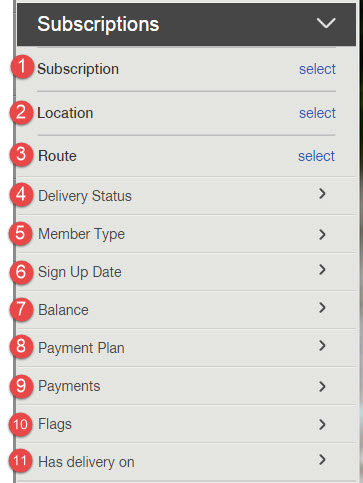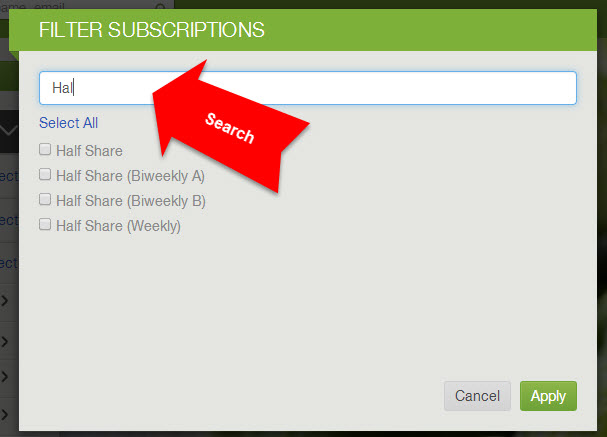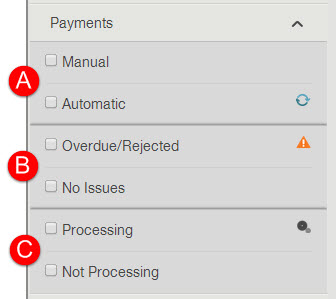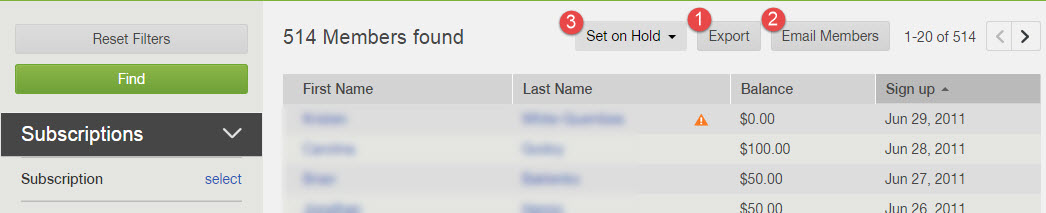How do I find, export, email and/or set on hold a specific group of subscribed members?
|
Under the Subscriptions header of the Members page, you can filter for a specific group of member with a subscription for the selected season:
How each filter worksTo help you understand how each filter functions under the Subscriptions header, we have numerated them here. Please note:
|
In order to define the Subscription, Location, and Route filters, click on "Select" next to the filter. When the prompt appears, select the items that you would like to filter for and click Apply. Then click the Find Members button once you have defined all desired filters.
For the following filters, click the arrow next to the filter to view the list of options. You may choose more than one option for each filter.
4. Delivery Status
5. Member Type
6. Sign Up Date
Enter a range of dates to see a list of members who signed up within that date range.
7. Balance
Enter the range of balances within which you would like to see in the results. For example, you may find members with a negative balance by entering:
8. Payment Plan
Filter member by selected payment plan. For example, you could filter by all members with an installment plan.
9. Payments
This filter is broken out into 3 sections. You may consider them as 3 separate filters. If you employ the filter for one section, the options for the other sections will be considered selected by default.
4. Delivery Status
- Temporary Hold: Shows members that have a temporary hold scheduled as of today.
- Permanent Hold: Shows members that you have put on an indefinite hold.
- Not on Hold: Members who do not have any hold placed on their account will be displayed.
5. Member Type
- Host: Only hosts that have a subscription for the selected season will appear in the list of results. Click here to learn more about how hosts work.
- Member: Both hosts and members will appear in the list of results.
6. Sign Up Date
Enter a range of dates to see a list of members who signed up within that date range.
7. Balance
Enter the range of balances within which you would like to see in the results. For example, you may find members with a negative balance by entering:
- Greater than: -10000
- Less than: -0.01
8. Payment Plan
Filter member by selected payment plan. For example, you could filter by all members with an installment plan.
9. Payments
This filter is broken out into 3 sections. You may consider them as 3 separate filters. If you employ the filter for one section, the options for the other sections will be considered selected by default.
|
- Section C: If a member has scheduled an electronic check payment, it will take 5 to 10 business days to process.
- Processing: Filter for members with a processing electronic check payment
- Not Processing: Filter for members that do NOT have a processing payment
10. Flags
Members will be displayed if they have the colored flag that you select. Flags can be added under the Contact Info tab of a member account in the dashboard.
11. Has delivery on
Select the date for a future delivery date. The results of the filters will only include members that are scheduled for delivery on the selected date and meet the criteria of other filters set. PLEASE NOTE: If you allow anyone to order from your web store via Guest Store Access, the results of this filter will include members who use Guest Store Access even if they do not have a store order scheduled for delivery on that date.
How to group actions work: Exporting, Emailing, Holds
(1) How to export the list of members
Once you have set the relevant filters under the Subscriptions header, you can click Find and then click Export in the upper right corner to download the list of results into a CSV file. This report is particularly useful for tracking coupon usage and member sign-up comments. Columns included in an export:
|
LAST MODIFIED
DATE SIGN-UP LAST NAME FIRST NAME SUBSCRIPTION SEASON PICKUP SITE |
PRIMARY PHONE
SECONDARY PHONE BALANCE PAYMENT ISSUES STATUS SIGN-UP COMMENTS PARTNER EMAIL PARTNER FIRST NAME |
PARTNER LAST NAME
PARTNER PHONE ROUTE NAME PAYMENT PLAN FUTURE PENDING PAYMENTS FUTURE DELIVERIES COUPON ID FARMIGO CREDITS |
(2) How to email the list of members
Once you have generated your filter results, click the Email Members button to email the group. You may email them an impromptu message or a template.
If you would like to send a physical piece of mail to members, you can use the Member Contact Info Report to get a member's address.
If you would like to send a physical piece of mail to members, you can use the Member Contact Info Report to get a member's address.
(3) How to put a group of subscribers on hold
If you filter a list of subscriptions, click Set on Hold to put that group of members on a temporary or permanent hold:
1. Temporary Hold Period
2. Permanent Hold
1. Temporary Hold Period
- Enter a date range to put the selected member accounts on hold.
- Members on hold will not appear in your delivery reports.
- The hold period will automatically merge with any existing hold periods scheduled on an individual member's account
- If you need to remove the hold before the defined end date, you will need to remove the hold from each member's account individually. Holds may be removed under Details > Delivery & Payment Preferences of a member's account.
2. Permanent Hold
- The selected accounts will be placed on an indefinite hold and will not appear in your delivery reports.
- If you need to remove the hold, you will need to remove the hold from each member's account individually. Holds may be removed under Details > Delivery & Payment Preferences of a member's account.