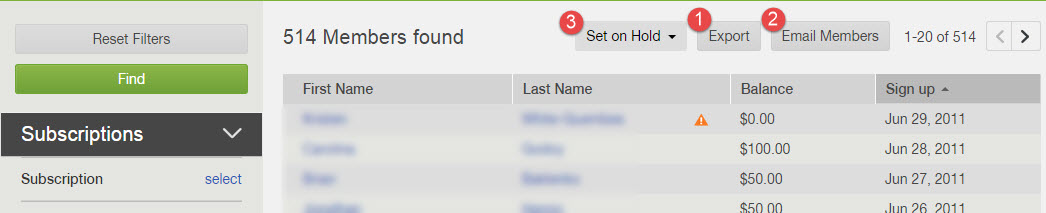How can I use the filters from the Members page?
From the navigation menu on the left in the dashboard, you can select the Members icon to navigate to the Members page. From this page, you can filter for specific groups of members and then execute batch actions, such as exporting and emailing the list of members.
How to set filters
You will see four headers from the Members page. Select the header below to learn more about the individual filters under each header:
Under a filter header:
- Subscriptions - Members that have a location and share assigned to their account
- Store Orders - Members that have a pending store order
- Accounts - Any person that has been a member of your program and created an account
- Past Deliveries - Members that received a delivery on a specific date for the active season
Under a filter header:
- Before you set any filters, make sure that the relevant season is selected in green in the upper left corner of you dashboard. (This may not be applicable for all systems.)
- You can set multiple filters at once in order find the targeted group of active subscribers.
- If you have not adjusted a specific filter, all options for this filter will be considered as selected.
- When a filter is applied, it will be highlighted in green.
- Once you have set your filters, click the green Find button to see a list of results.
- Click Reset Filters to change filters back to default in which all options are considered selected.
- Once you filter a group of members, you can export the list and email the list. Under the Subscriptions header, you can also set a hold for the group.
How to group actions work: Exporting, Emailing, Holds
- Export: Once you have set the relevant filters under the relevant header, you can click Find and then click Export in the upper right corner to download the list of results into a CSV file. The fields included in the export depends on if you are filtering under Subscriptions, Store Orders, or Accounts.
- Email Members: Once you have generated your filtered results, click the Email Members button to email the group. You may email them an impromptu message or a template. If you would like to send a physical piece of mail to members, you can use the Member Contact Info Report to get a member's address.
- Set on Hold: If you filter a list of Subscriptions, click Set on Hold to put that group of members on a temporary or permanent hold (learn more).