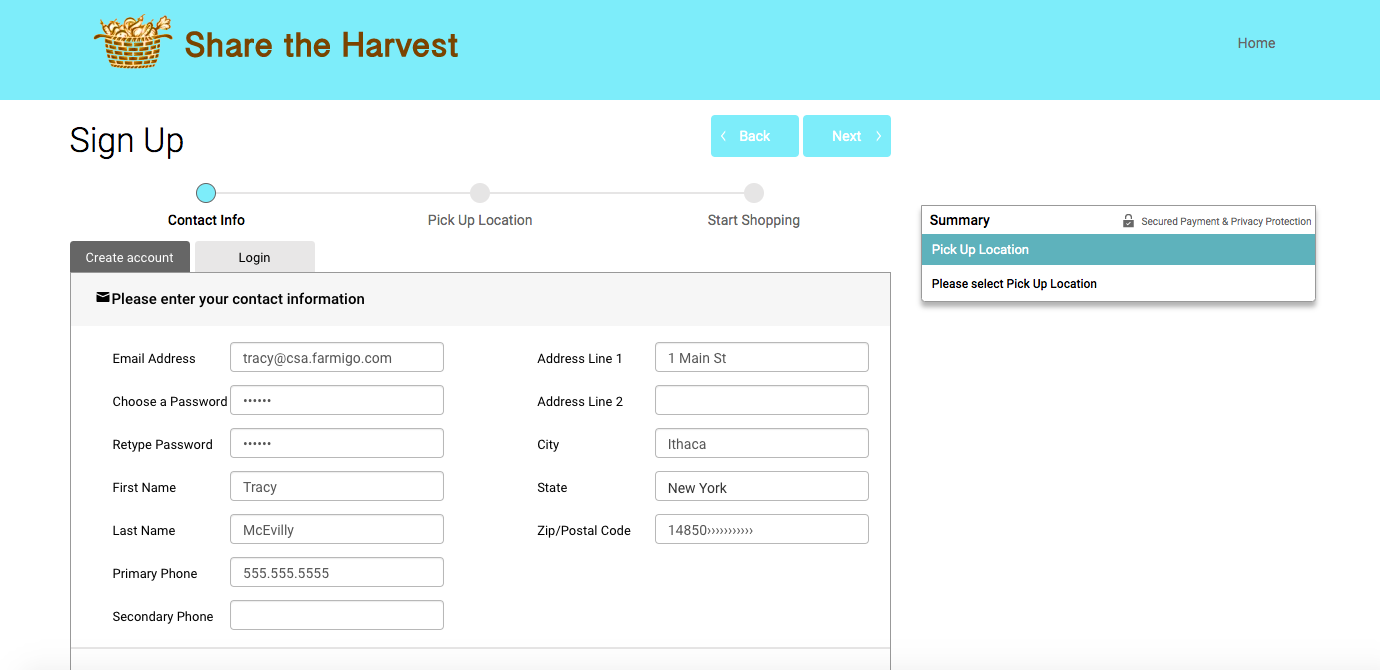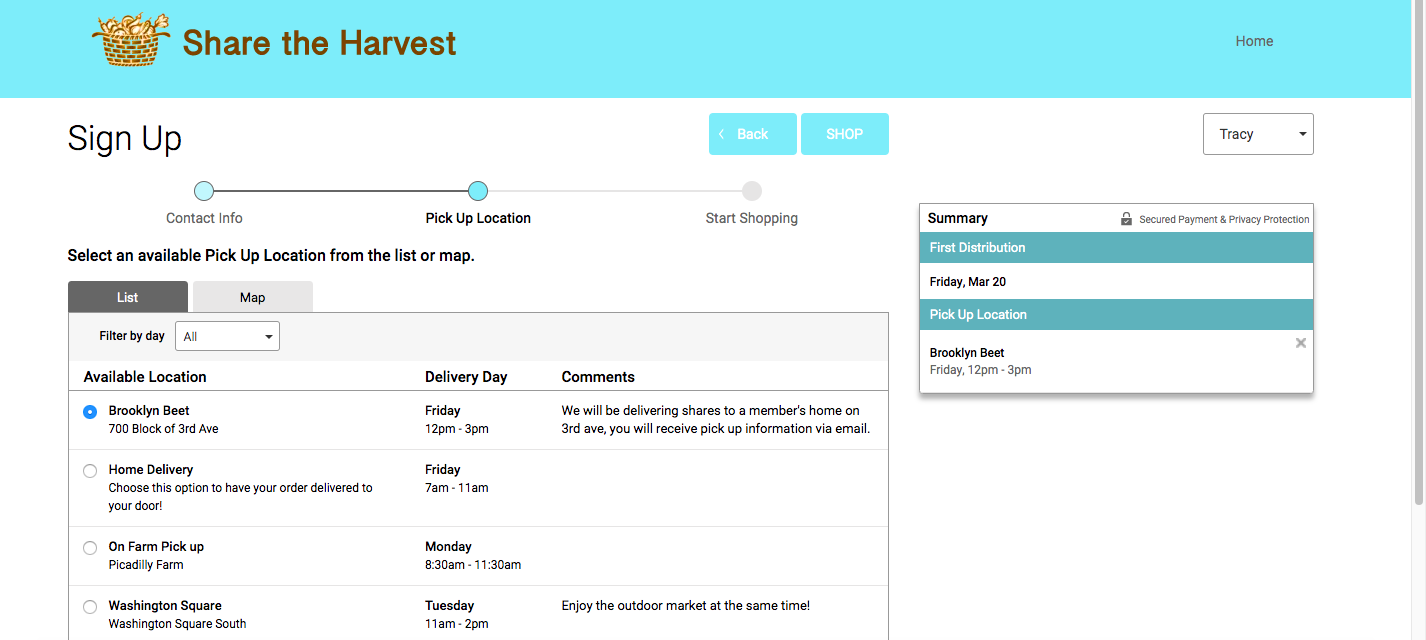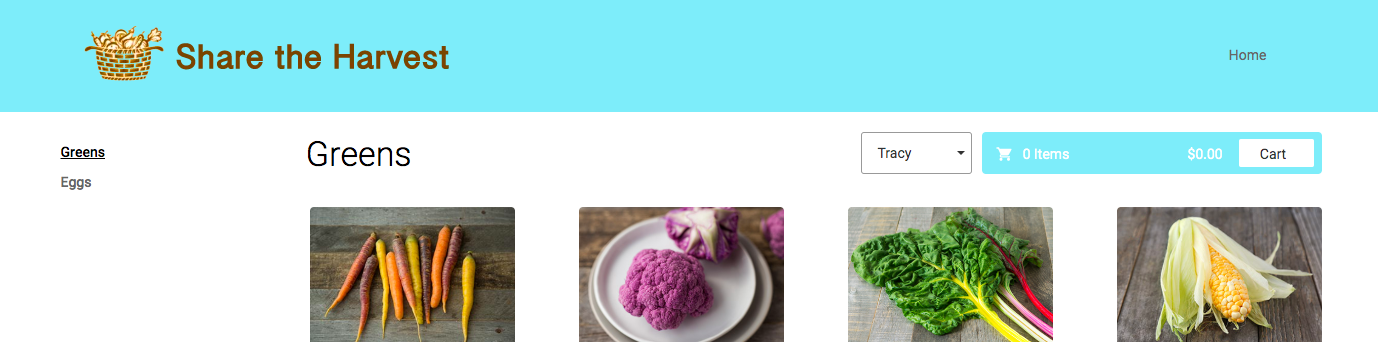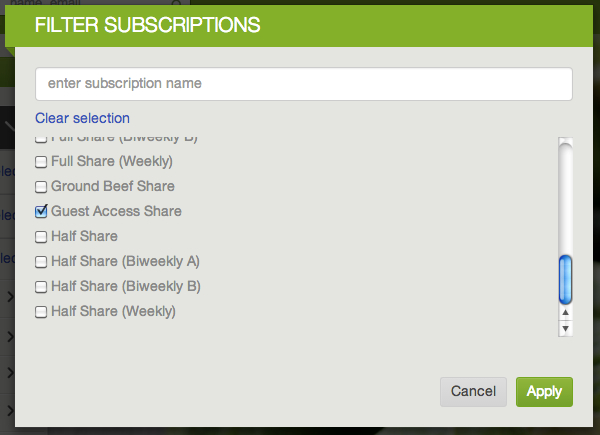How can non-members place a store order?
In a standard configuration, the web store is only available to members who hold a subscription. With Guest Store Access, you can open your web store up to anyone. This allows you to tap into the commitment-phobe market and can also be a great way to promote certain seasonal or one-time purchases.
Read below to learn:
- If your system settings are compatible with Guest Access
- How to enable Guest Access
- How guests sign up once Guest Access is enabled
- How to manage Guest Access members
Read below to learn:
- If your system settings are compatible with Guest Access
- How to enable Guest Access
- How guests sign up once Guest Access is enabled
- How to manage Guest Access members
Are my current system settings compatible with Guest Access?
Guest Access can be enabled by your support team. We recommend that you review the following two settings in your dashboard to see if this feature is a good fit for your business:
1) Store Checkout Setting: Settings --> Advanced ---> Payment, Store Payment Methods Tab
he Guest Access feature is compatible with the store checkout setting of "At Checkout" or "On Delivery". This is to ensure that everyone, both members and non-members, enter payment information for their order at the point of purchase.
2) Order Minimum value: Settings --> Store Settings --> Order Settings
If you have a store order minimum, this minimum will apply to both subscription members and Guest Access members.
Email us at support@farmigo.com if you have any questions about these settings and if you would like to enable the Guest Access feature.
1) Store Checkout Setting: Settings --> Advanced ---> Payment, Store Payment Methods Tab
he Guest Access feature is compatible with the store checkout setting of "At Checkout" or "On Delivery". This is to ensure that everyone, both members and non-members, enter payment information for their order at the point of purchase.
2) Order Minimum value: Settings --> Store Settings --> Order Settings
If you have a store order minimum, this minimum will apply to both subscription members and Guest Access members.
Email us at support@farmigo.com if you have any questions about these settings and if you would like to enable the Guest Access feature.
How do I set up Guest Access?
1) Confirm that your system settings are compatible with the Guest Access feature.
2) Create a new subscription:
- Set the Status=Draft
- Name it something like "Guest Access"
- Assign the share to a schedule. We recommend that you assign it to the schedule that gives members the most opportunity to order (i.e. if you deliver on a weekly basis, assign Guest Access to your weekly schedule to allow guests the opportunity to order each week). Alternatively, you can create a unique schedule for your Guest Access share.
3) Email us at support@farmigo.com to let us know that you would like to enable this feature and confirm the name of the share you created for this purpose with the support team. We will assign the subscription to the Guest Access feature.
Now, non-members will be able to complete an abbreviated sign-up via your Store link, and will automatically be assigned to your Guest Access share.
2) Create a new subscription:
- Set the Status=Draft
- Name it something like "Guest Access"
- Assign the share to a schedule. We recommend that you assign it to the schedule that gives members the most opportunity to order (i.e. if you deliver on a weekly basis, assign Guest Access to your weekly schedule to allow guests the opportunity to order each week). Alternatively, you can create a unique schedule for your Guest Access share.
3) Email us at support@farmigo.com to let us know that you would like to enable this feature and confirm the name of the share you created for this purpose with the support team. We will assign the subscription to the Guest Access feature.
Now, non-members will be able to complete an abbreviated sign-up via your Store link, and will automatically be assigned to your Guest Access share.
How do guests sign up?
Once guest store access is set enabled, you can direct members directly to your web store link. The first time that they place an order, they will set up their account directly from the store link. The only steps required to set up their account are selecting a pick-up location and entering their contact information. Then the new account will be automatically assigned to an unpublished "Guest Access" share. The customer doesn't see the "share" at all in sign up, but it is automatically applied to their account.
How do I manage Guest Purchases?
Guest orders will appear in your Store Orders filter, and will also appear on all regular order reports. To see a list of all guests, filter for the "Guest Store Access" subscription in the Member page.