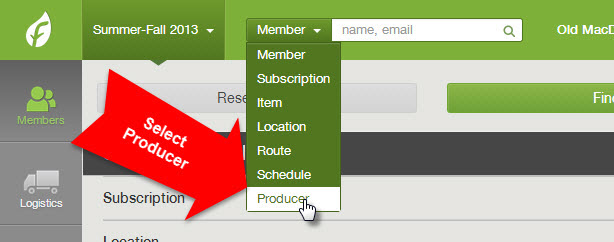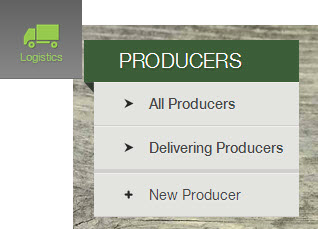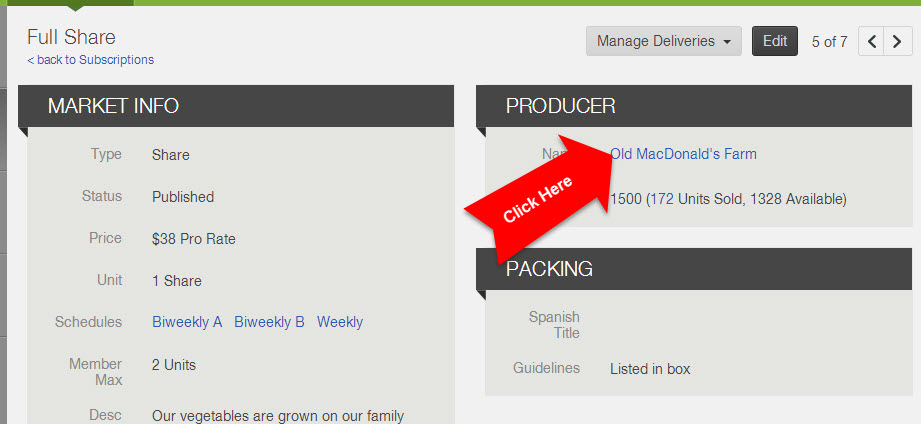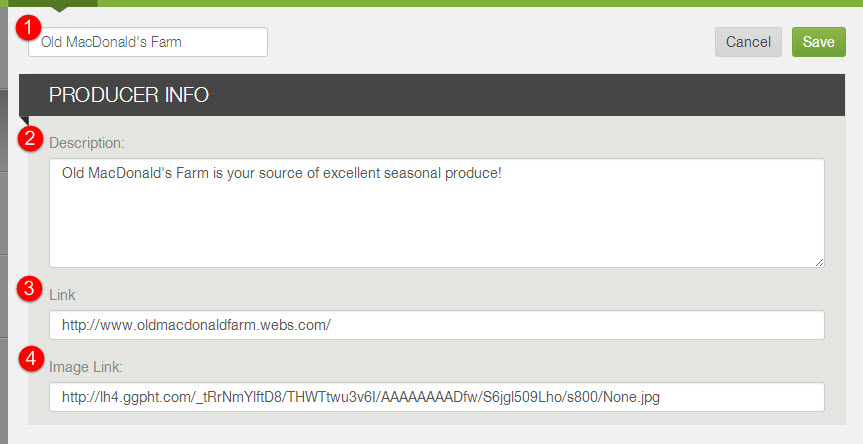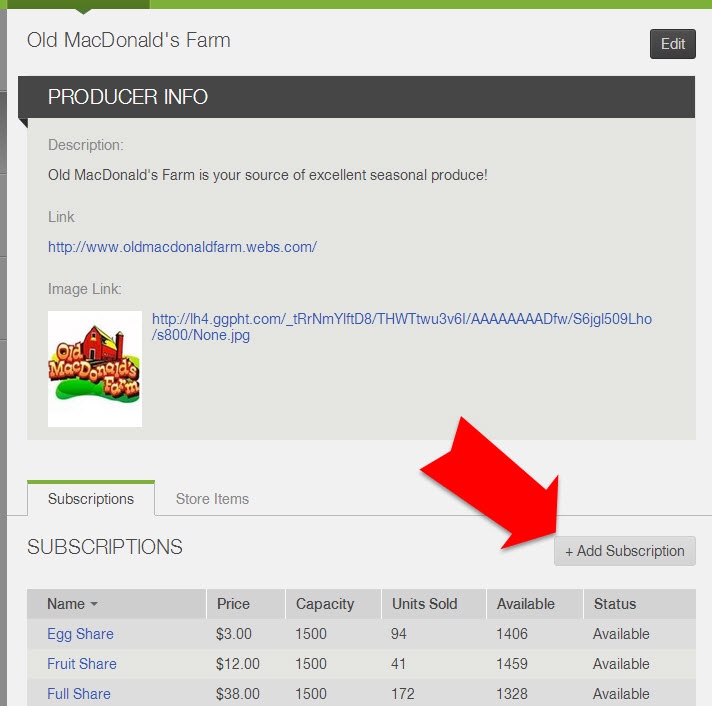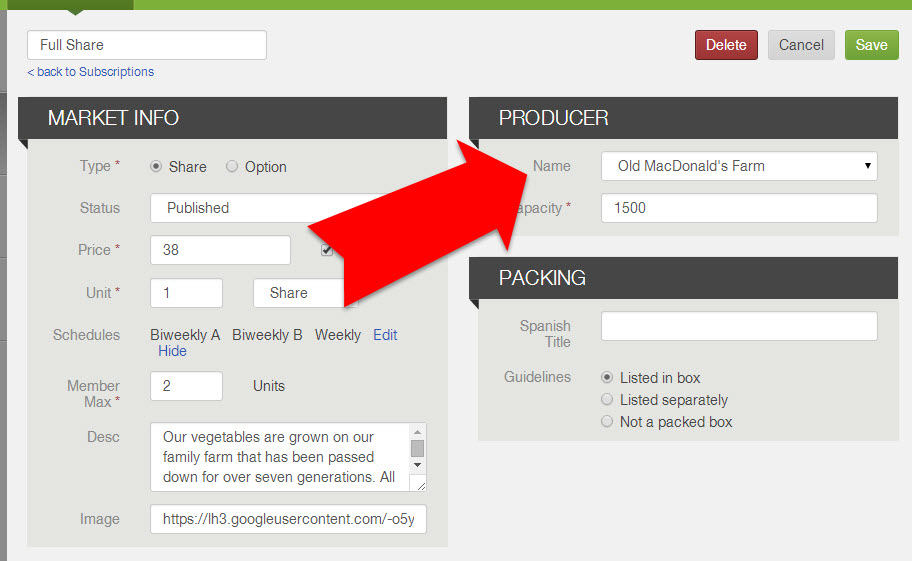How do I edit a producer profile?
- You may attribute producers to specific shares, options, and items. (learn more)
- See a summary of items attributed to each producer in the Upcoming Store Orders report, Sourcing Breakdown report, and Past Deliveries ($) report.
- Producer profiles are also displayed to members when they signup and shop in the web store.
How do I find a producer profile?
Producer profiles may be found and edited from 3 areas in your dashboard:
How do I edit a producer profile?
There are two modes in the dashboard: View Mode and Edit Mode. In order to edit any information in a producer profile, click the Edit button in the upper right corner of the page. Once you click this icon, you will be able to edit the information associated with the producer.
The following fields may be edited under the producer profile:
Don't forget to save changes once you're done! Click here to learn more about creating producer profiles.
- Producer Name: Click on the producer's name at the top in order to edit it.
- Description: This description will be visible to your members. Think about what you would like your members to know about this producer and their production practices.
- Link: Insert a link here that member's may click to view more information about the producer when viewing the producer profile. (optional)
- Image Link: An image link connects to an image that is stored online and then may be displayed with the producer profile. If you do not have an image link ready, enter http:// in that field and save changes. Click here to learn more about creating and finding image links.
Don't forget to save changes once you're done! Click here to learn more about creating producer profiles.
How do I add items to a Producer?
If you would like to associate items with a producer, you may do so from 2 places in the dashboard:
|
1. From Producer Profile View
When viewing a producer profile, the list of subscriptions and items associated with that producer are listed at the bottom. Click the plus sign to create a new subscription or store item that is associated with that producer. |
2. From Item Profile
When editing a share, option, or item, you will assign a producer to that item. |