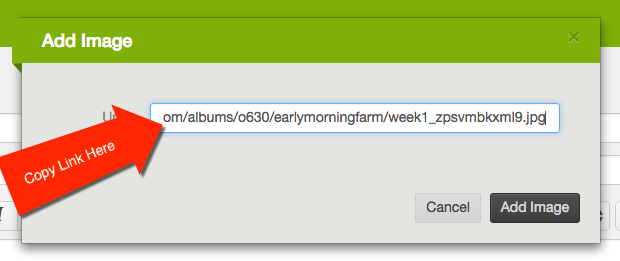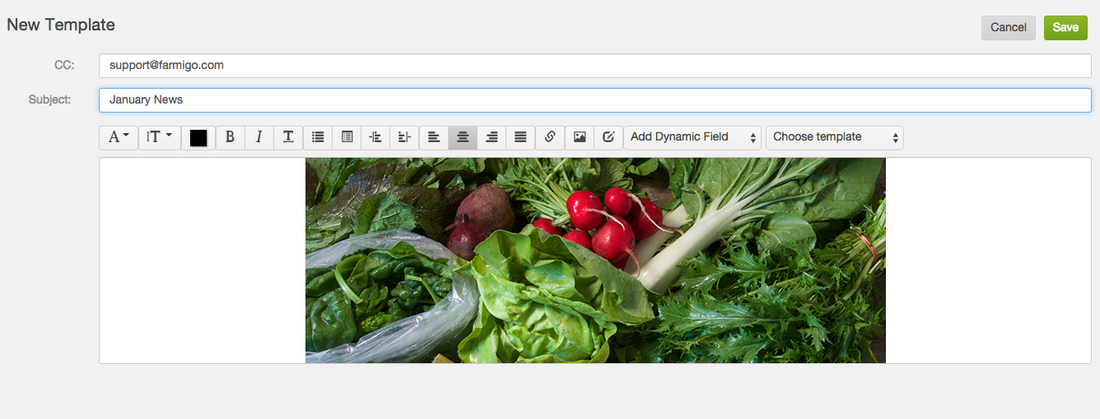How to Add Images to Emails
Adding images to emails is a great way to keep in touch with your customers and let them know what's going on behind the scenes or send them pictures of your products. To use images in your emails, you will need to paste the direct link or URL into your message or email template. Farmigo has built an image library for you to use or you can create your own image library using an image library website of your choice.
Adding images to emails is a great way to keep in touch with your customers and let them know what's going on behind the scenes or send them pictures of your products. To use images in your emails, you will need to paste the direct link or URL into your message or email template. Farmigo has built an image library for you to use or you can create your own image library using an image library website of your choice.
Step 1: Upload the image you'd like to use into your image library or choose one from the stock library above. Copy the link into your message using the "Insert Picture" button.
|
8. To paste the link into the field, right click with your mouse and select "Paste" or use keyboard command "CONTROL + V" for PC and "COMMAND +V" for Macs. Click "Add Image" and the image will appear in your email.
Tip: If you're adding the image before you add any text to the message, click the cursor into the body of the email before you paste in the image link. |
Want to test your email before sending it to your customers? Click here to learn how.
Want to learn more about formatting emails? Just click here.
Want to learn more about formatting emails? Just click here.