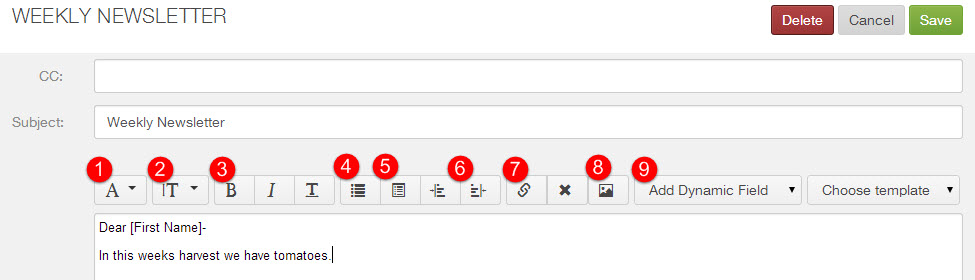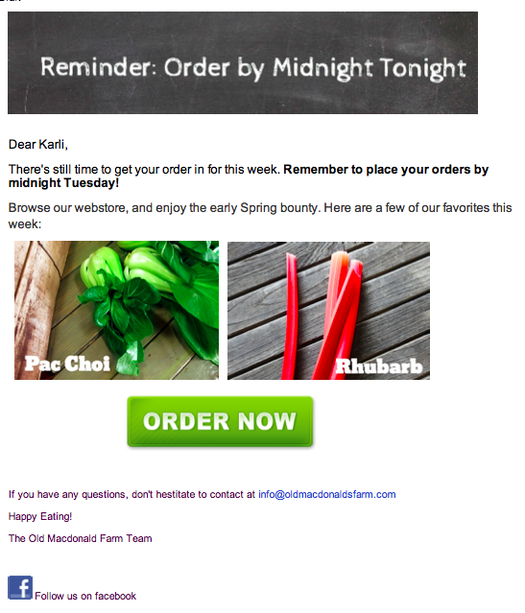How can I format my emails?
When editing an email in Farmigo, you may use the following tools.
Learn More: |
1. Choose a different font or typeface
2. Change text size: Huge, Normal, or Small
3. Change text to Bold, Italic, or Underlined
4. Format paragraph into bullet points
5. Format paragraph into numbered bullet points
6. Increase or decrease the paragraph indent
7. Hyperlink selected text
8. Insert an image by entering an image URL. Your image must be sized properly when adding it the email. You cannot resize images once in an email. Read more below about optimal sizes for images.
Click here to learn more about adding images to emails.
9. Insert a dynamic field (click here to learn more about dynamic fields)
Follow these tips to size your images:
2. Change text size: Huge, Normal, or Small
3. Change text to Bold, Italic, or Underlined
4. Format paragraph into bullet points
5. Format paragraph into numbered bullet points
6. Increase or decrease the paragraph indent
7. Hyperlink selected text
8. Insert an image by entering an image URL. Your image must be sized properly when adding it the email. You cannot resize images once in an email. Read more below about optimal sizes for images.
Click here to learn more about adding images to emails.
9. Insert a dynamic field (click here to learn more about dynamic fields)
Follow these tips to size your images:
- Height - There isn't usually an ideal height because each block will adjust to fit the image's height, but if your image is being used as the email header, images <200 pixels high will fully display in email preview panes.
- Header Width - Keep the header images at 600 pixels wide. Smaller widths will stretch your image to fit the header and larger widths will stretch your email header and distort your email.
You can get very creative using our email editor to make a professional looking email template. Below is an example of a template we created and sent out using the email editor.