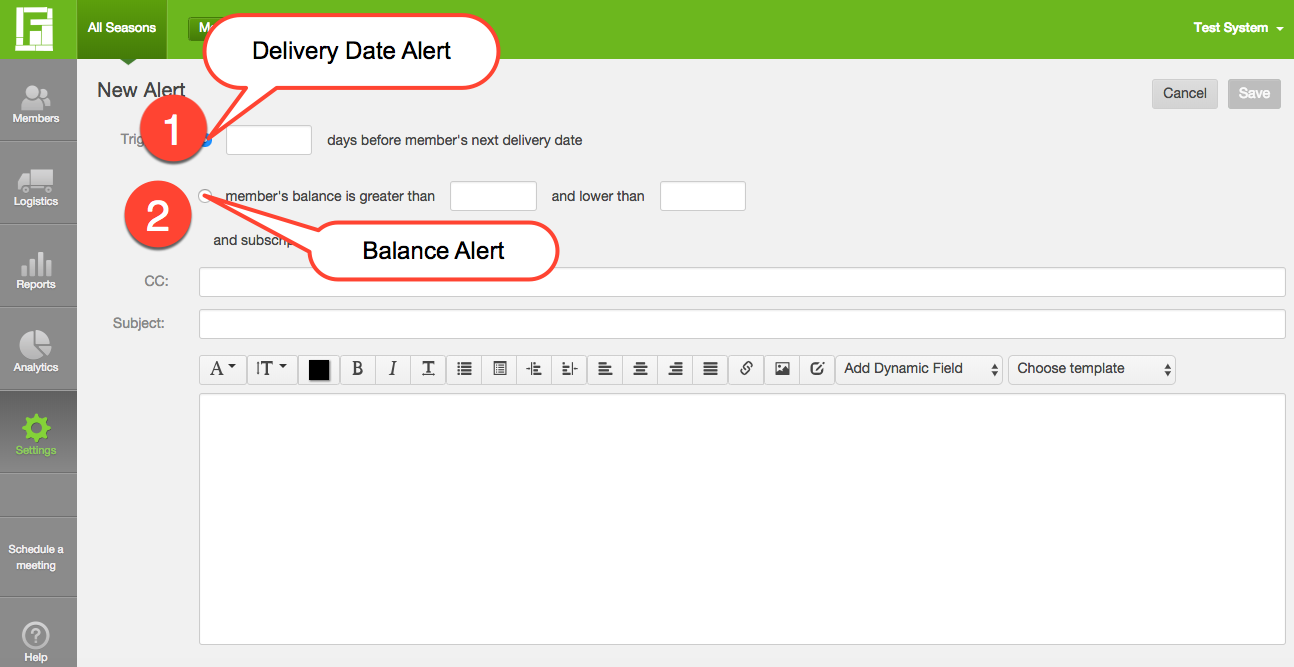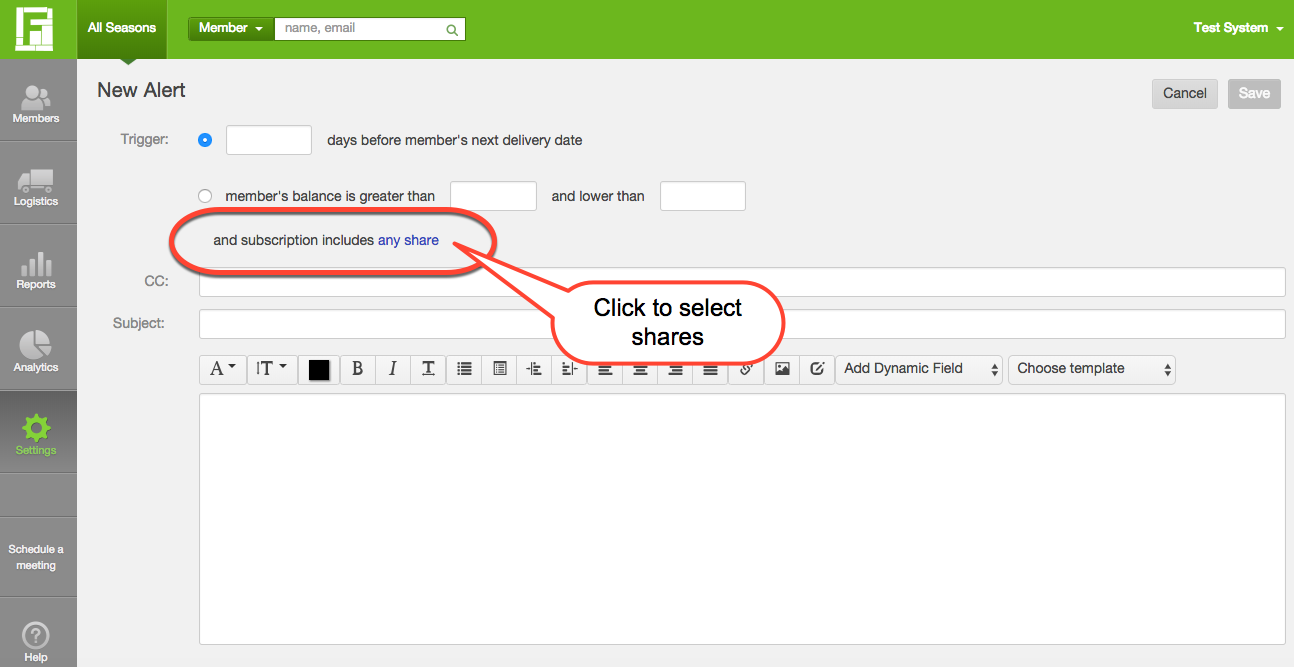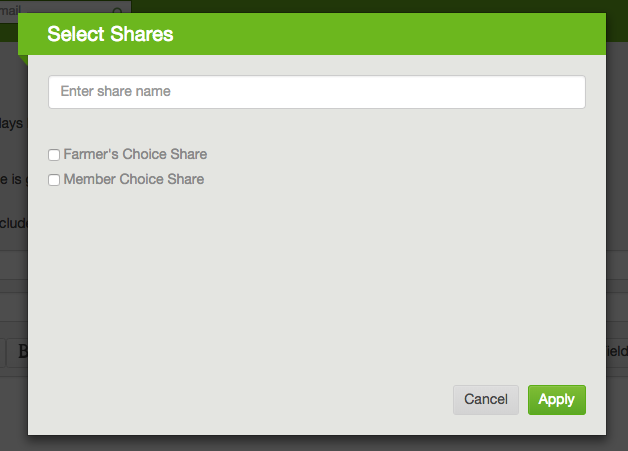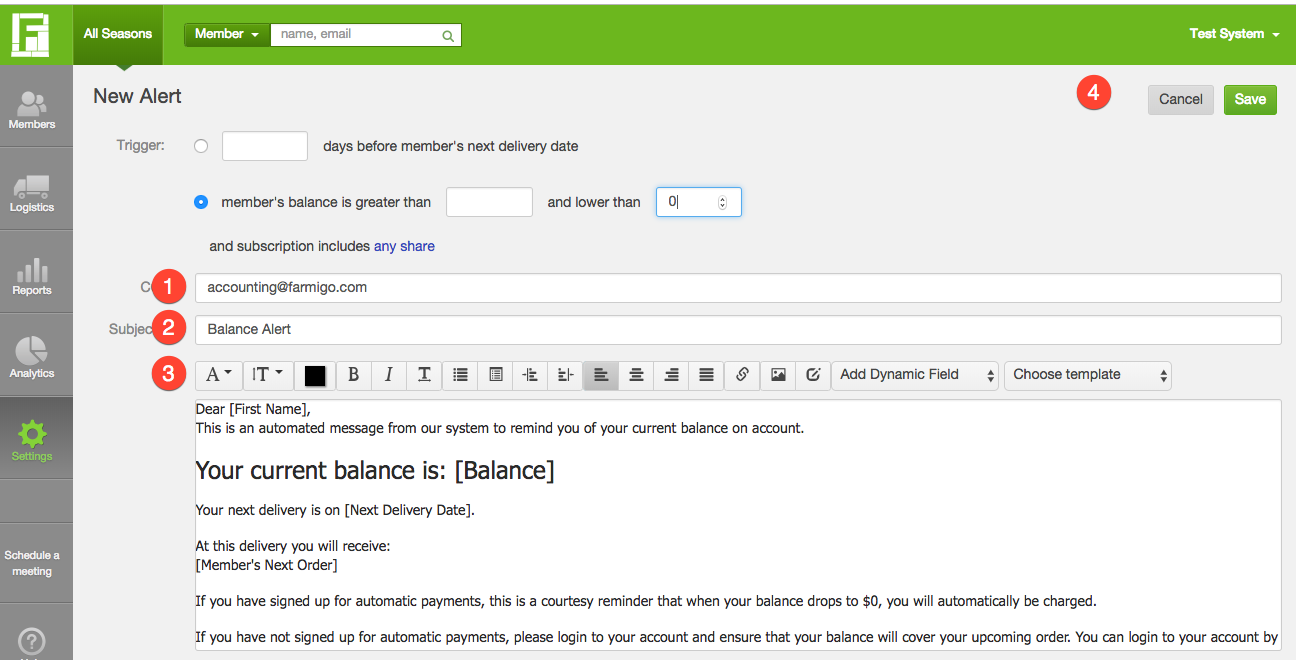How Can I Use Automatic Alerts?
Automatic email alerts help you to automatically remind members about their next delivery, when the web store is open, and when another payment may be due.
PLEASE NOTE:
PLEASE NOTE:
- Alerts may be triggered IMMEDIATELY and sent to ANY member who meets the condition defined for delivery.
- For more tips about how Email Alerts can help you to manage your program, read on and check out this Tip of the Week.
- The Balance Alert type is only available for systems that have been set up for ongoing deliveries; this alert is not available for systems that manage finite seasons.
- If Guest Store Access is enabled for your system, members that only have the guest store access share and no pending store order will not receive the delivery date automatic alert.
- Click here to learn how a member may opt out of receiving alerts.
How to set up an Automatic Alert
Go to the Settings manager in your dashboard. Under Emails, select + New Alert (a blank alert template will appear). Choose the type of alert that you would like to create:
|
1. Delivery Date Alert: Enter the number of days before the member’s next delivery date that you want the member to receive this alert.
|
2. Balance Alert: This is the second trigger listed for ongoing configurations. Enter the lower limit of the balance range in the first box and the upper limit in the second box of the condition.
|
|
Optional: Add Subscription Filter
Use the subscription Filter to Select which members will receive the alert.
|
Complete the remaining alert fields and save changes to complete setting up your alert:
1. CC: If you would like someone to be copied each time that the alert is triggered, enter their email address here. You may enter more than one email address separated by commas.
2. Subject: This field is editable by you here.
3. Edit the content of the email here.
4. Save changes once you have finished editing your alert. It will be automatically sent based on the trigger that you defined.
1. CC: If you would like someone to be copied each time that the alert is triggered, enter their email address here. You may enter more than one email address separated by commas.
2. Subject: This field is editable by you here.
3. Edit the content of the email here.
4. Save changes once you have finished editing your alert. It will be automatically sent based on the trigger that you defined.
Suggested Text for a General Balance Update Email
If you have an ongoing system, we recommend setting up a general balance alert email to keep members engaged and aware of their account balance. Below is example text you can use for the balance alert email.
|
Dear [First Name],
This is an automated message from our system to remind you of your current balance on account. Your current balance is: [Balance] Your next delivery is on [Next Delivery Date]. At this delivery you will receive: [Member's Next Order] If you have signed up for automatic payments, this is a courtesy reminder that when your balance drops to $0, you will automatically be charged. If you have not signed up for automatic payments, please login to your account and ensure that your balance will cover your upcoming order. You can login to your account by clicking here: [Link to Account] To send additional payment, click here: [Link to Payment] Remember, you can also put your delivery on hold from your account if you wish! Thank You, |