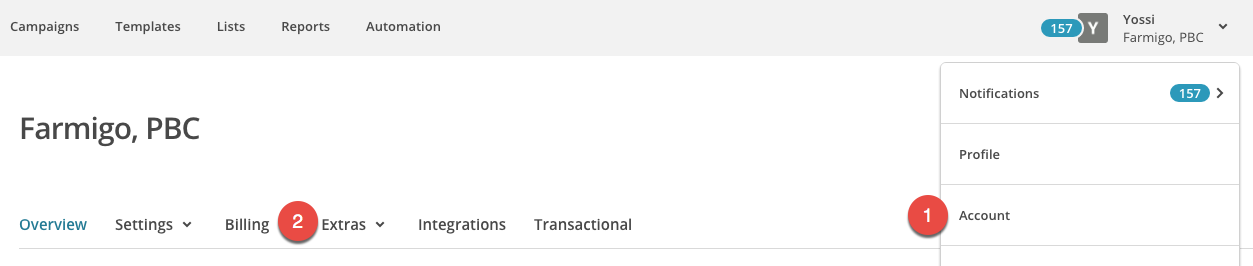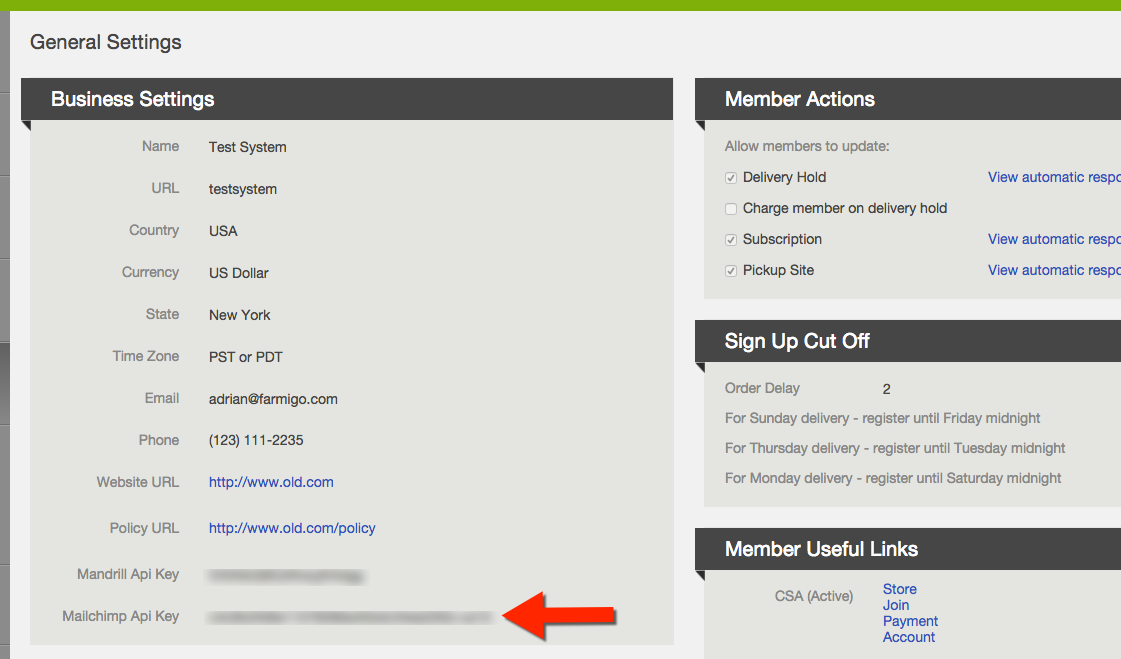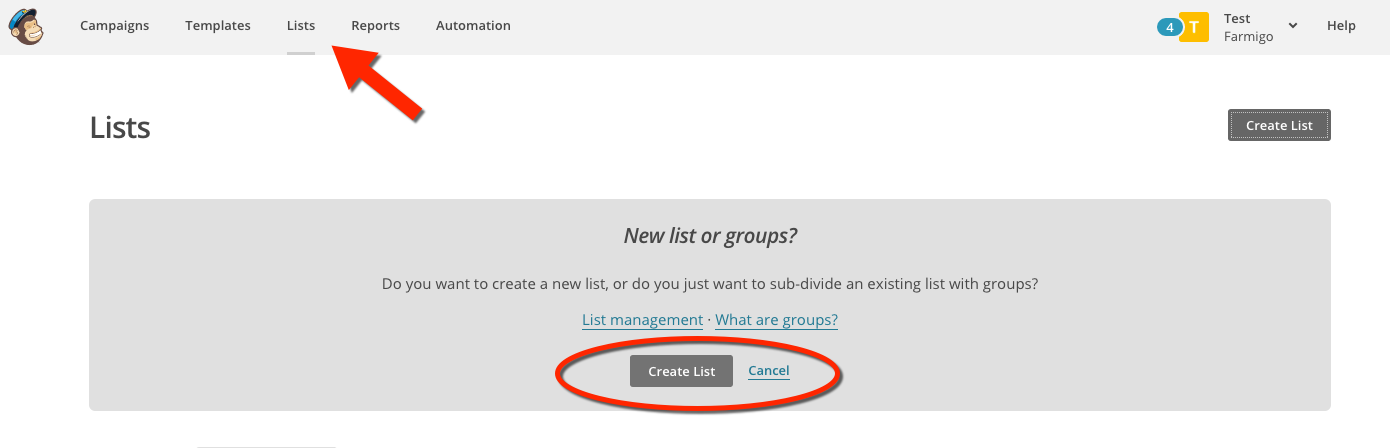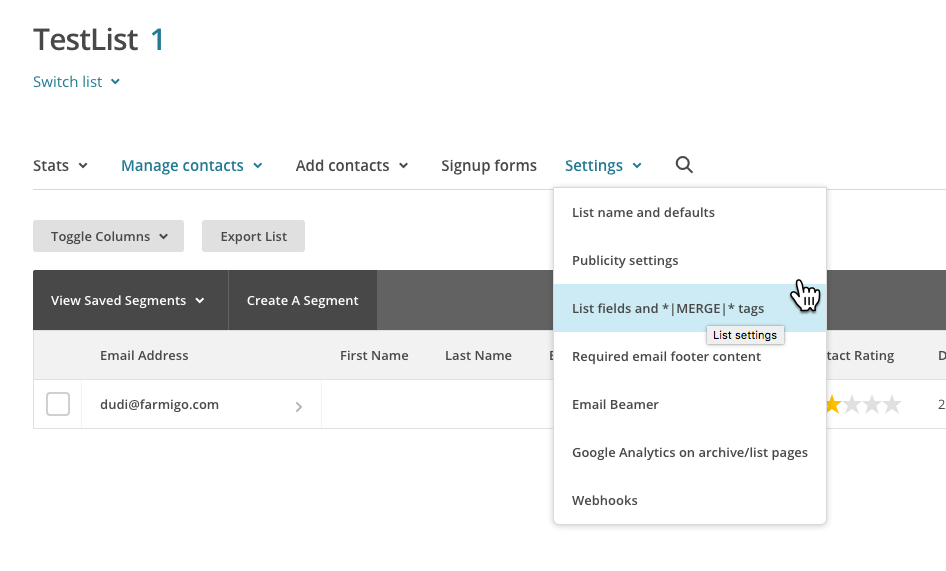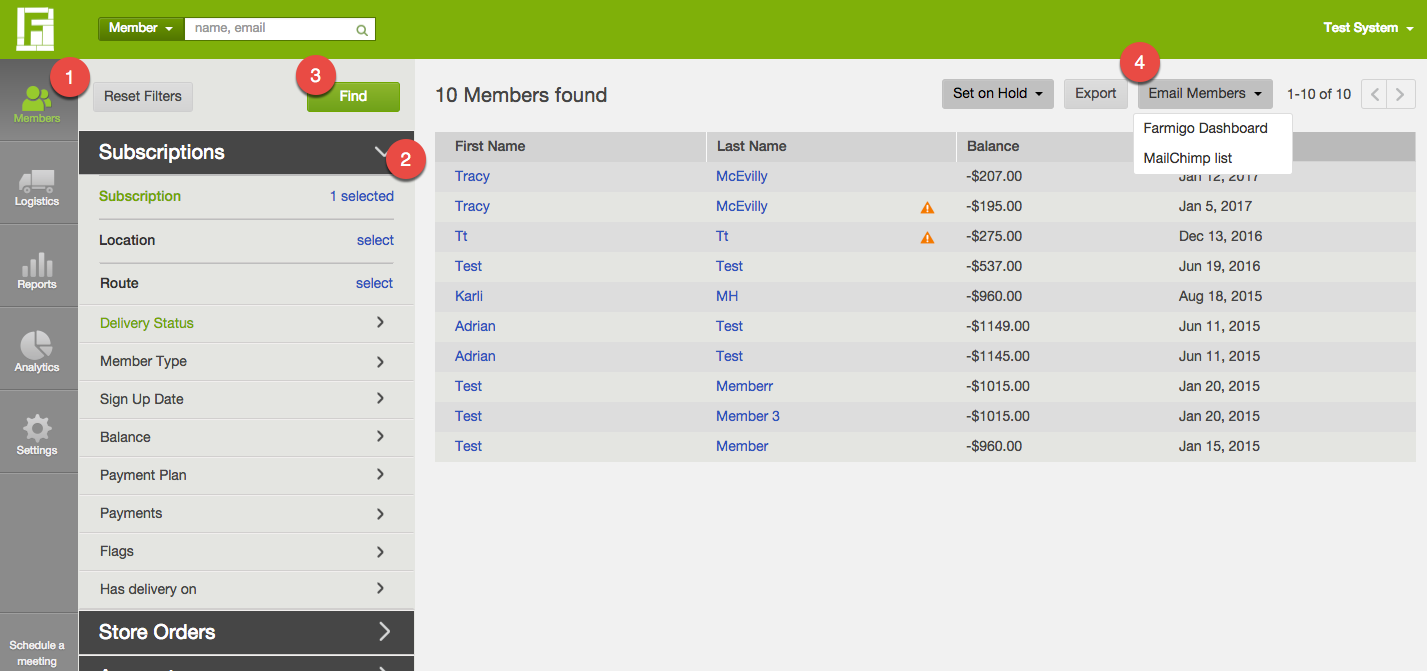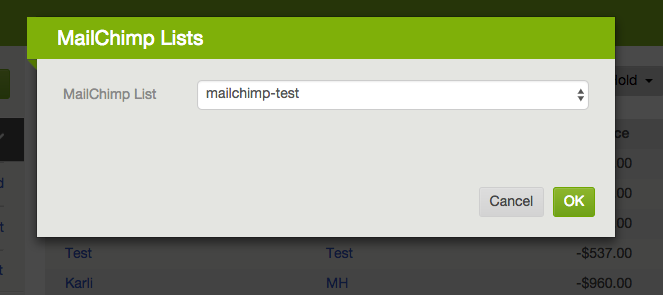How to Export Member Emails to Mailchimp Lists
The Farmigo Dashboard has an easy to use email editor to create and send emails right from your dashboard. The Farmigo Export to Mailchimp functionality allows you to export filtered lists of members from your Farmigo Dashboard to Mailchimp lists. With the member filter, you can target specific groups, like members who are subscribed to specific share or location.
The integration is not for use to export a Farmigo list directly into an existing Mailchimp List. The integration syncs the existing list with the Farmigo list and will remove any emails that are not on the Farmigo List. You can complete a member export and then use Mailchimp to import those contacts as a csv.
You can then send emails to the exported list of members utilizing Mailchimp capabilities and features. For example, you can edit your newsletter in the advanced Mailchimp email editor, then follow up on open rates, link clicks, etc.
Mailchimp has a variety of options to suit your business needs based on the numberof email subscribers on your list. There are options for free and paid accounts. You can connect your Farmigo Dashboard to an existing Mailchimp account or create an account to get started.
The integration is not for use to export a Farmigo list directly into an existing Mailchimp List. The integration syncs the existing list with the Farmigo list and will remove any emails that are not on the Farmigo List. You can complete a member export and then use Mailchimp to import those contacts as a csv.
You can then send emails to the exported list of members utilizing Mailchimp capabilities and features. For example, you can edit your newsletter in the advanced Mailchimp email editor, then follow up on open rates, link clicks, etc.
Mailchimp has a variety of options to suit your business needs based on the numberof email subscribers on your list. There are options for free and paid accounts. You can connect your Farmigo Dashboard to an existing Mailchimp account or create an account to get started.
Connect Your Mailchimp Account to Farmigo
To connect your Mailchimp account to Farmigo, first generate the API key in Mailchimp, then copy and paste it into the dashboard.
1. Log into Mailchimp, then click your name and the right hand corner, and select "account".
2. Click "Extras"
3. Scroll down to the middle of the page, click create a key, and name the new key "Farmigo Dashboard".
1. Log into Mailchimp, then click your name and the right hand corner, and select "account".
2. Click "Extras"
3. Scroll down to the middle of the page, click create a key, and name the new key "Farmigo Dashboard".
Copy and paste the key into the Farmigo Dashboard. Go to Settings --> General Settings --> Business Settings
Click edit in the right hand corner and then paste the key into the field next to Mailchimp API key. Save your changes, now you're ready to export your list!
Click edit in the right hand corner and then paste the key into the field next to Mailchimp API key. Save your changes, now you're ready to export your list!
Create a List to Export To
First create a list in Mailchimp to export member emails into.
Go to Lists --> Create List
Go to Lists --> Create List
|
The Farmigo system will export the Member's name, email address, and subscription.
Optional - You can export other data using the List Fields and *|MERGE TAGS|* You can create new list fields to copy additional info from the system using the exact text below.
|
Use the Member Filter to Export Your Member List
1. Go to "Members"
2. Use any of the filters under "Subscriptions" to filter the list.
Seasonal Systems Only - Use the filter Accounts --> Not Retained
3. Click Find
4. Select Email Members --> Mailchimp List
2. Use any of the filters under "Subscriptions" to filter the list.
Seasonal Systems Only - Use the filter Accounts --> Not Retained
3. Click Find
4. Select Email Members --> Mailchimp List
Updating an Existing List
You can repeat the export process to the same list with updated list of members, for example if you create a list for the "Tuesday Route", and then re-export after you accept prorated sign-ups, the system will update the list in Mailchimp. Therefore if you add subscribers from another source to the Mailchimp list, the export from the Farmigo Dashboard will remove these members from the list. If a member unsubscribes from the Mailchimp list directly, the unsubscribe status will be kept for this member and this list.
Sending Emails Through Mandrill
Interested in taking advanced emails even further? You can integrate the Farmigo system to send emails through Mandrill, an extension of Mailchimp. Learn more here - How to Customize Emails with Mandrill
Interested in taking advanced emails even further? You can integrate the Farmigo system to send emails through Mandrill, an extension of Mailchimp. Learn more here - How to Customize Emails with Mandrill