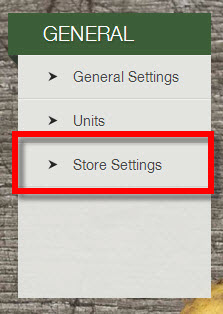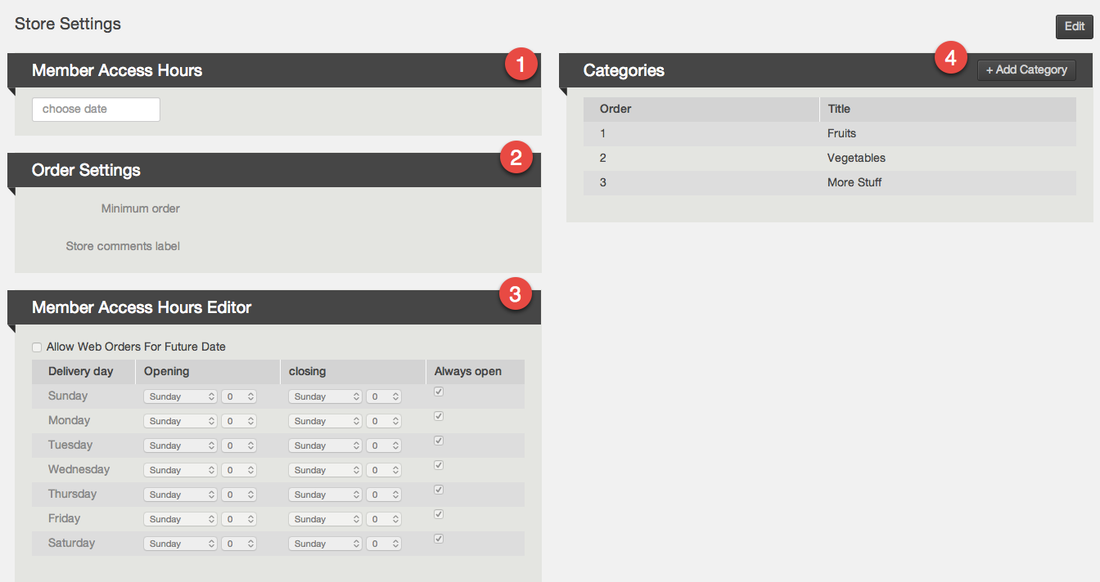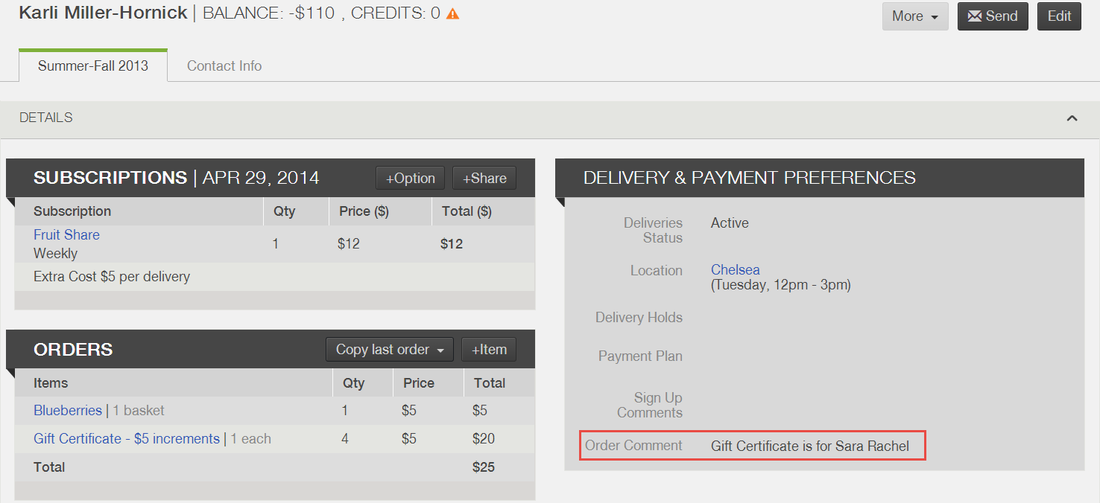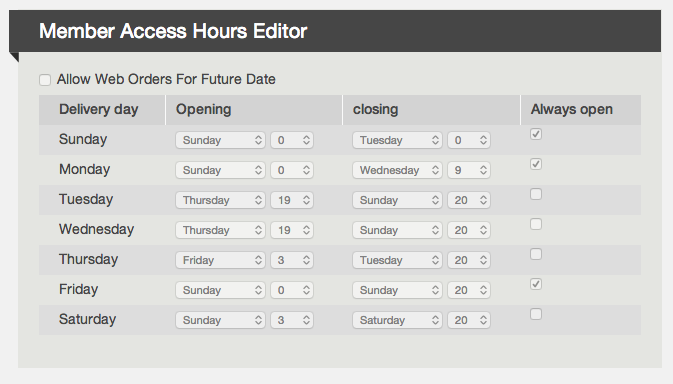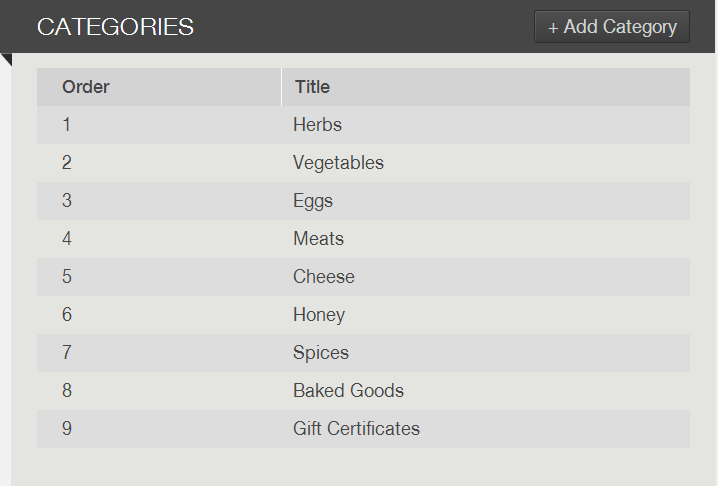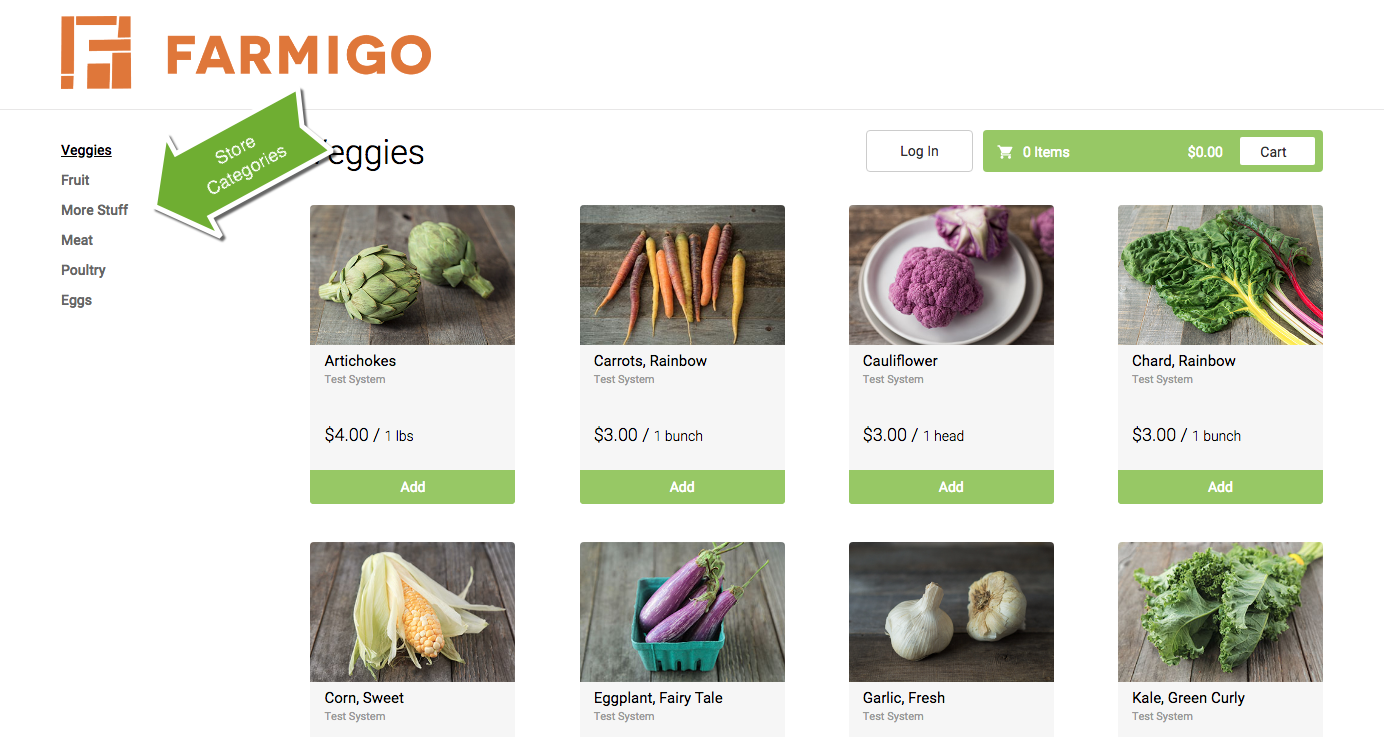How can I adjust my store settings?
|
To find Store Settings, click on the Settings icon from the sidebar menu. Then click on Store Settings under General. Store Settings include Member Access Hours, Order Settings, Member Access Editor, and Store Categories.
|
1. Member Access Hours
These are the hours that members can:
These are the hours that members can:
- Shop your webstore
- Put their delivery on hold
- Change their pickup location
- Update their subscription
2. Order Settings
Minimum Order: This is where you set the minimum order amount for your webstore. The minimum order amount will apply to all members and non-members.
Store comments label: If you would like to gather a comment each time a member checks out of the store, you can enter text here. The text you enter here will appear above a comments box in the checkout step in the webstore. The comments will appear:
Minimum Order: This is where you set the minimum order amount for your webstore. The minimum order amount will apply to all members and non-members.
Store comments label: If you would like to gather a comment each time a member checks out of the store, you can enter text here. The text you enter here will appear above a comments box in the checkout step in the webstore. The comments will appear:
3. Member Access Hours Editor
You can edit your member access editors under Settings --> Store Settings. The chart below allows you to set open and closing hours for each of your delivery days. To learn more, click here.
4. Categories
|
These are the categories that appear in your webstore. You can add as many categories as you would like. You can also edit the titles of your categories or change the order they are presented. To add a category, click + Add Category.
To edit the order of the categories, click edit above and select the number in the drop down you would like the category to appear. Below is how categories appear in your webstore. A category will only appear if there is a published item assigned to it. |