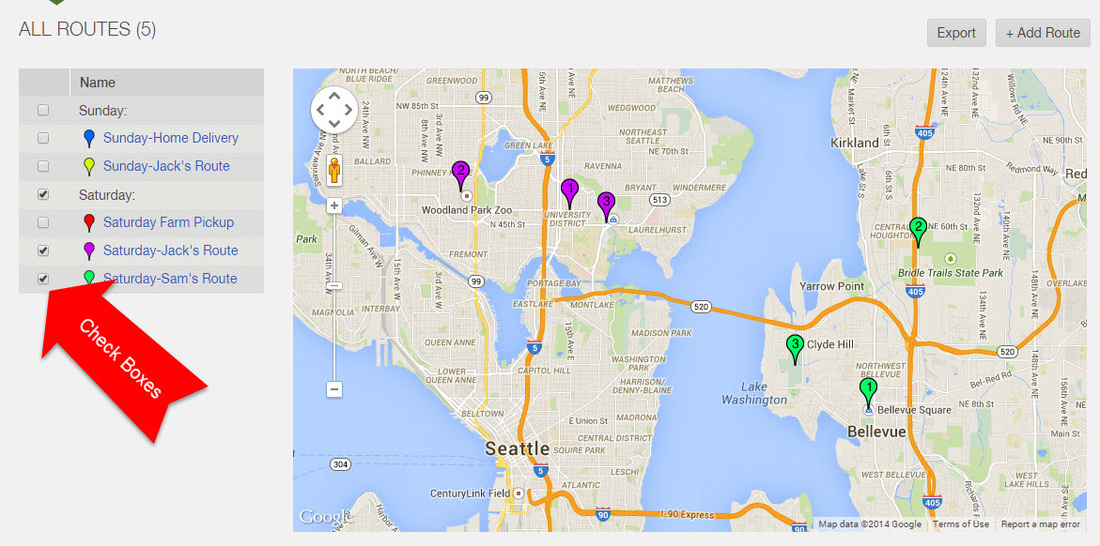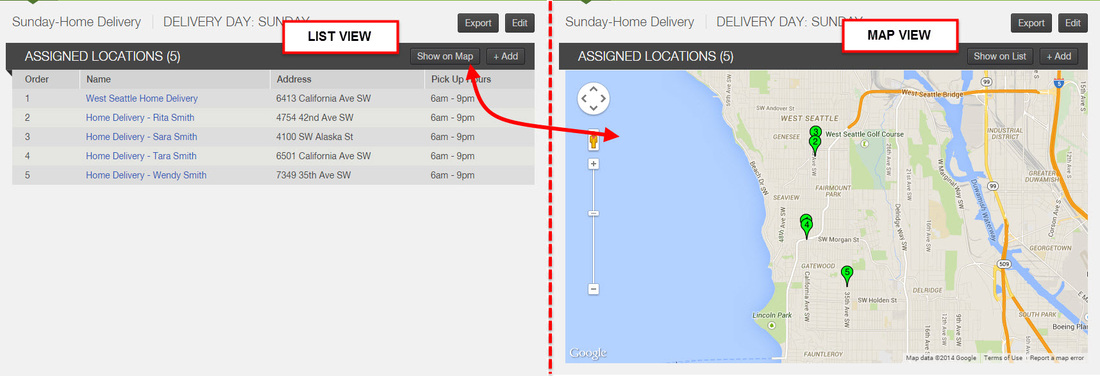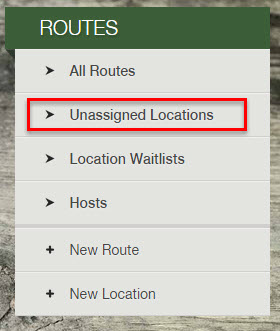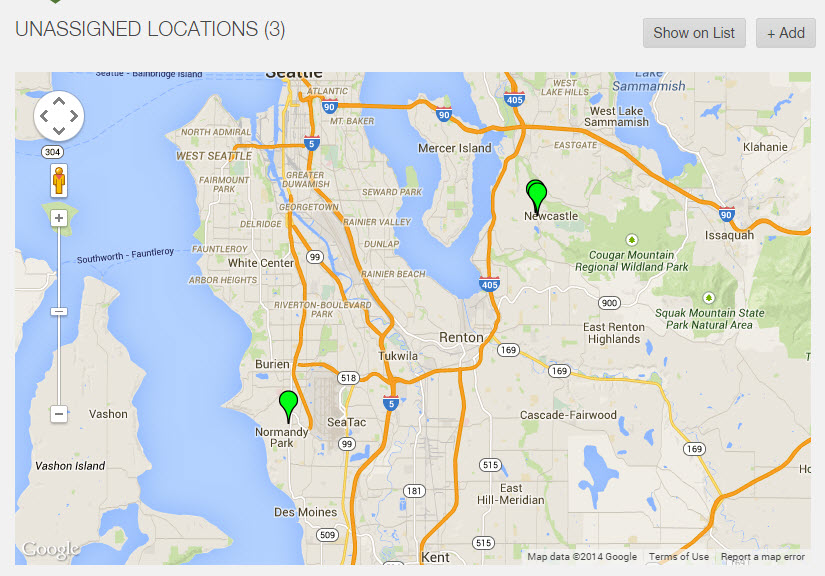How can I view specific routes on a map?
Farmigo utilizes the Google Maps application to help you see your routes and locations on a map from the dashboard.
How to use the checkboxes from the Routes manger
To get to the Routes manager, click the Logistics icon on the left and select All Routes under the Routes section. On this page, the pins on the map share pick-up sites and delivery zones. (To see home delivery locations go to the page for the route they're assigned to.)
You can deselect the check boxes for an entire delivery day and for specific routes. The remaining routes checked will be displayed on the map.
You can deselect the check boxes for an entire delivery day and for specific routes. The remaining routes checked will be displayed on the map.
How to view a map of locations for a specific route
When you open the page for a specific Route, it will open in a list view. Click "Show on Map" to see a map of all locations assigned to that route. (To switch back to list view from map view, click "Show on List".)