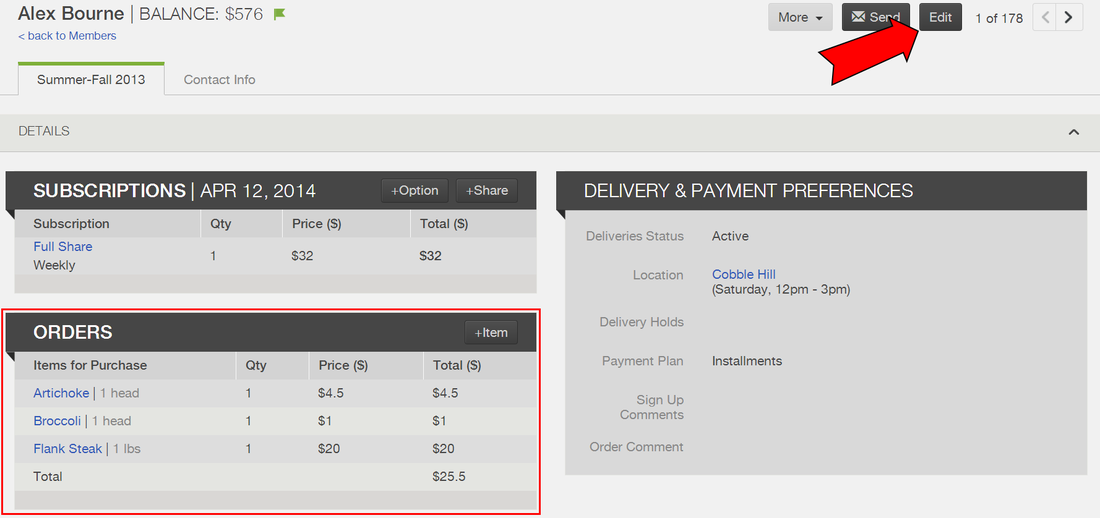Members > Store Orders > How do I edit a member's store order?
How do I edit a member's store order?
1) Use the search bar at the top of the dashboard to pull up the member page whose order you would like to edit:
2) Once on the member page, click the edit button in the upper right hand corner:
Options for editing orders:
1. Edit/Delete: If you would like to delete the item from a member's order, click delete. To edit the price or quantity of a member's order, click edit. A window will open with the header "Edit Item." Once you make updates to the price or quantity press Save.
2. + Item: Click +Item to add an additional item to a member's order.
3. Copy Last Order: This will copy the most recent order a member has received and make it the active order for the upcoming delivery. You can choose to include Only Available Items or All Items.
1. Edit/Delete: If you would like to delete the item from a member's order, click delete. To edit the price or quantity of a member's order, click edit. A window will open with the header "Edit Item." Once you make updates to the price or quantity press Save.
2. + Item: Click +Item to add an additional item to a member's order.
3. Copy Last Order: This will copy the most recent order a member has received and make it the active order for the upcoming delivery. You can choose to include Only Available Items or All Items.
**!ALWAYS PRESS SAVE IN THE UPPER RIGHT HAND CORNER
AFTER YOU FINISH MAKING EDITS!**
AFTER YOU FINISH MAKING EDITS!**