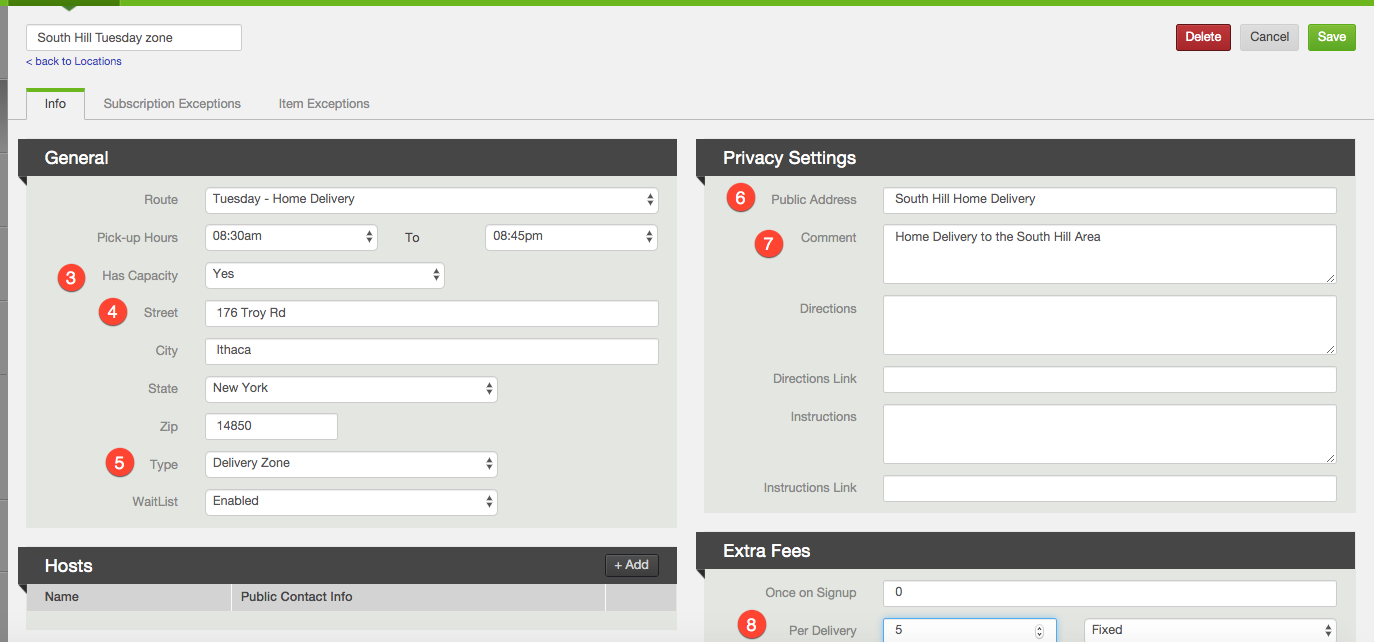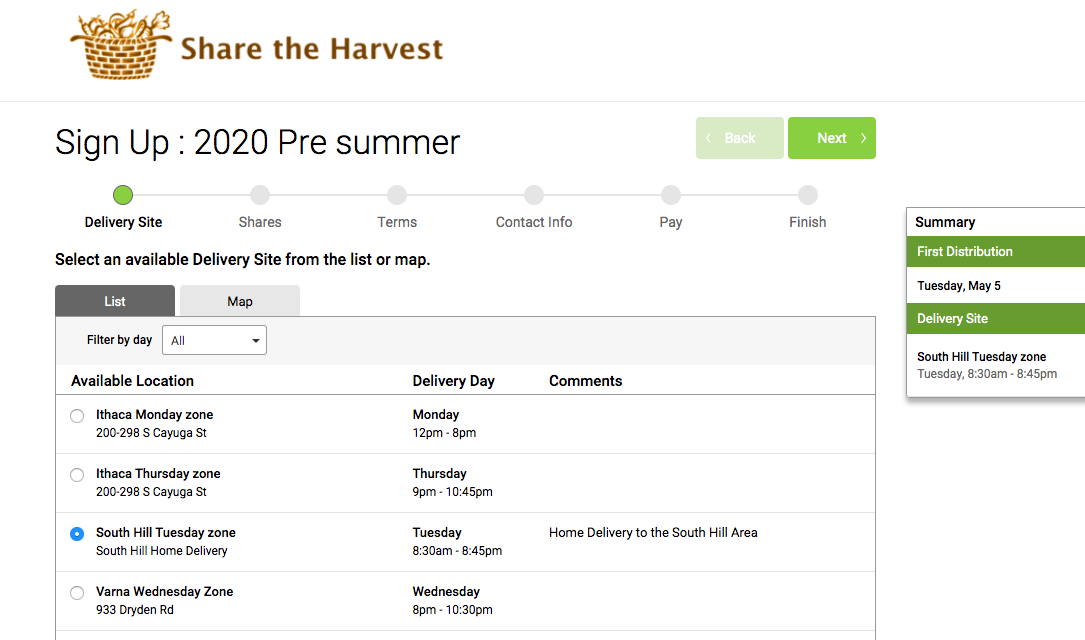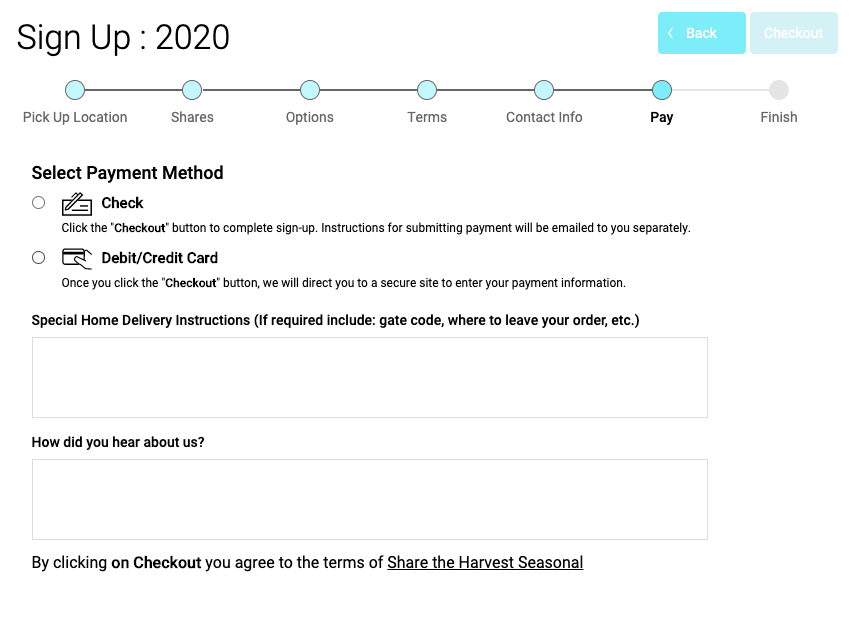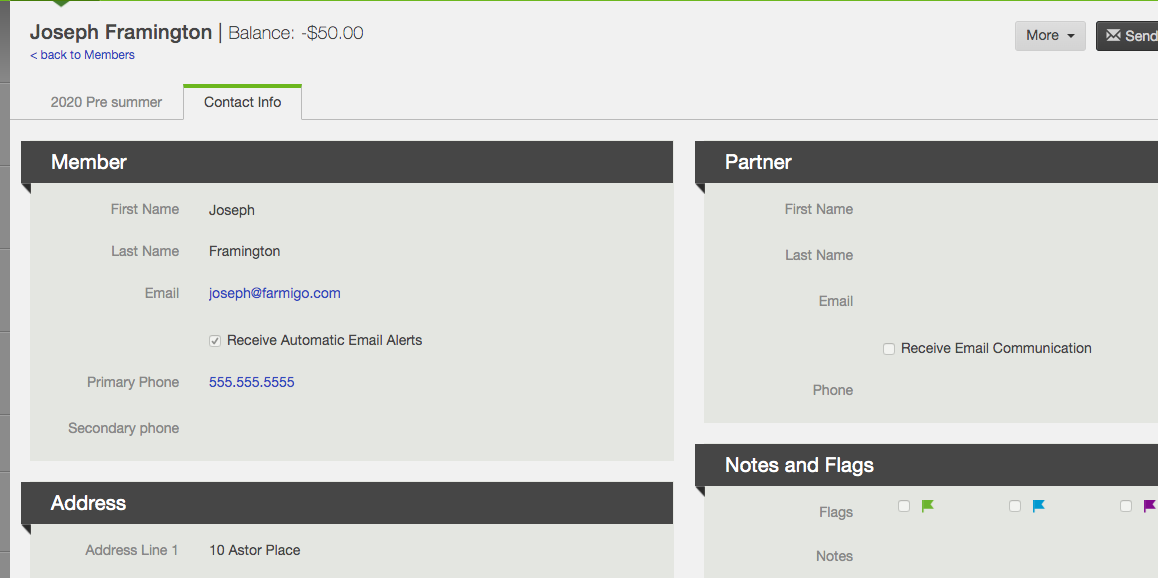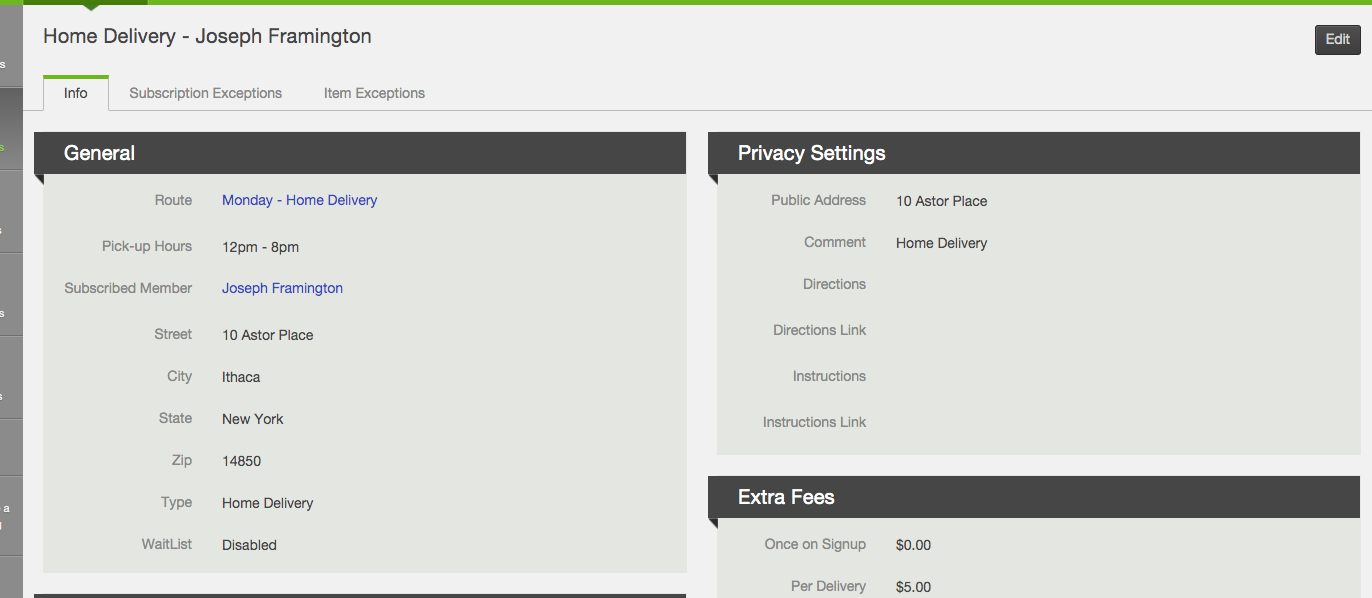How do I manage home deliveries?
The Farmigo system allows you to manage deliveries to private locations using the Delivery Zone feature. Read on to learn about:
Set up a location as a delivery zone
If you would like to set up a location to be a delivery zone instead of a pickup site, you can take the following steps:
- In your dashboard, go to Logistics --> +New Location
- Fill out the location fields (check out this page for more information on editing location information)
- In the capacity field, if there is a positive capacity the zone will be available for sign up. To monitor the capacity, check the total locations assigned to the route. When the route is full, change the capacity to "no" and the zone will no longer be available for new sign ups. You can set the waitlist to "enabled" to start a waitlist for the zone.
- In the address fields (Street, City, State, Zip), put an address somewhere in the middle of your delivery zone. The address will place a marker on the map view for the zone, so customers can see the area you deliver to.
- In the Type field, select Type = Delivery Zone.
- Public Address - the text you enter here will appear instead of the physical address
- In the Comment field, include a note that lets members know that they can select this location if they would like a home delivery.
- (OPTIONAL) If you would like to charge an extra fee for home delivery, include the fee in the per delivery fee field.
How a member signs up for a delivery zone
1. Locations that are set with Type = Delivery Zone will appear like your Pickup Sites in the first step of sign-up.
2. Once a member completes the Contact Info step of sign-up, the system will use this information to automatically generate a new delivery location for the member.
3. This new location will appear in your dashboard in the same route as your Delivery Zone location.
4. In the pay step, the member can enter special home delivery instructions, that will be copied to their location.
Home Delivery instructions appear on the following reports:
3. This new location will appear in your dashboard in the same route as your Delivery Zone location.
4. In the pay step, the member can enter special home delivery instructions, that will be copied to their location.
Home Delivery instructions appear on the following reports:
- Driver's Drop Summary
- Distribution Report with a Breakdown by Member
- Route Savvy Export
NOTE: Home Delivery locations generated during sign-up will not appear in the sign-up page. These locations will only be visible in your dashboard.
How to manage home delivery locations in your dashboard
1. Edit the order that home delivery locations appear using the Routes Manager.
The following reports will print in the route order you have set up.
2. To prepare for home deliveries, you can use the following reports:
3. Optimize your Home Delivery Route by using the Route Savvy Integration
NOTE: Once a home delivery location is generated for a member, this location is a unique location for only that member.
Any changes that you make to the original Delivery Zone location will not affect individual home delivery locations.
The following reports will print in the route order you have set up.
- Label Report - all versions
- Distribution Report with a breakdown by member
- Driver's Drop Summary Report
2. To prepare for home deliveries, you can use the following reports:
3. Optimize your Home Delivery Route by using the Route Savvy Integration
NOTE: Once a home delivery location is generated for a member, this location is a unique location for only that member.
Any changes that you make to the original Delivery Zone location will not affect individual home delivery locations.
FAQs and Troubleshooting for Home Delivery Locations
Can I change a member to a home delivery location from the dashboard?
The system will use the address listed in the Address field of the member's Contact Info tab to generate a home delivery location.
How do I change a home delivery member's route after they are described?
To change a home delivery member's route, open their unique pick up location, click edit, and then change the route dropdown on the left. Once the member is subscribed, any location updates are made through their pick up location (not the member card).
How can a member change their home delivery address?
Once a home delivery location is generated for a member, this location is their unique pick up location. Members assigned to home delivery must contact you to update their address.
To update a home delivery member's address: Open the member's account and update their contact info in the contact info tab. Then in the righthand side of the account click on the blue text that read "Home Delivery- (Member Name)". This will take you to their pick-up location and you can also update the address there.
- Open the member's page and enter Edit Mode
- Change the member's Location field from a pickup site location to a Delivery Zone location
- Save Changes
The system will use the address listed in the Address field of the member's Contact Info tab to generate a home delivery location.
How do I change a home delivery member's route after they are described?
To change a home delivery member's route, open their unique pick up location, click edit, and then change the route dropdown on the left. Once the member is subscribed, any location updates are made through their pick up location (not the member card).
How can a member change their home delivery address?
Once a home delivery location is generated for a member, this location is their unique pick up location. Members assigned to home delivery must contact you to update their address.
To update a home delivery member's address: Open the member's account and update their contact info in the contact info tab. Then in the righthand side of the account click on the blue text that read "Home Delivery- (Member Name)". This will take you to their pick-up location and you can also update the address there.
Why am I receiving an "invalid home delivery address" error message?
Farmigo integrates with the Google Maps application in order to drop location pins on your maps. This error message may occur if there is a discrepancy between the address listed in the Address field of the member's Contact Info tab and the address in Google Maps. The address needs to be verified again when switching a member from a pickup location to a delivery zone.
Try changing something small about the customer's address (i.e. changing the word "Street" to "St", or adding a " . " at the end of an abbreviation) and saving changes again.
If you cannot get the address to save after making small changes to the address, please contact support@farmigo.com and we will look into it for you.
I need to change information on all of my home-delivery locations - how can I do this?
Contact support to see if the change can be handled as a bulk update, or if the information will need to be updated individually.
Farmigo integrates with the Google Maps application in order to drop location pins on your maps. This error message may occur if there is a discrepancy between the address listed in the Address field of the member's Contact Info tab and the address in Google Maps. The address needs to be verified again when switching a member from a pickup location to a delivery zone.
Try changing something small about the customer's address (i.e. changing the word "Street" to "St", or adding a " . " at the end of an abbreviation) and saving changes again.
If you cannot get the address to save after making small changes to the address, please contact support@farmigo.com and we will look into it for you.
I need to change information on all of my home-delivery locations - how can I do this?
Contact support to see if the change can be handled as a bulk update, or if the information will need to be updated individually.