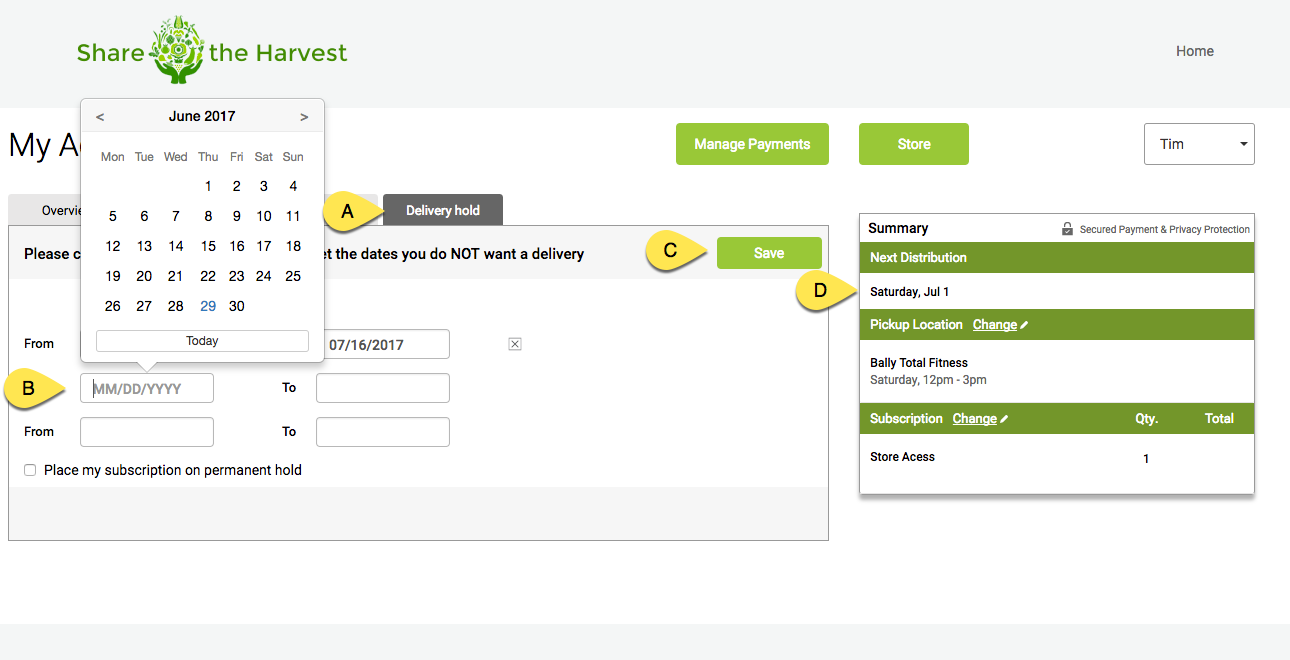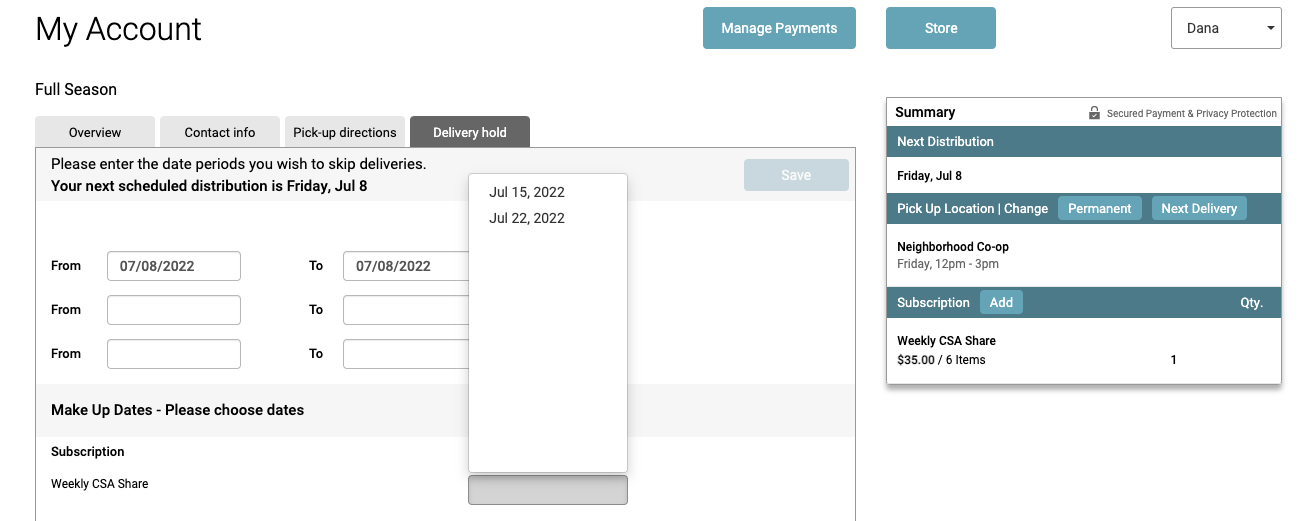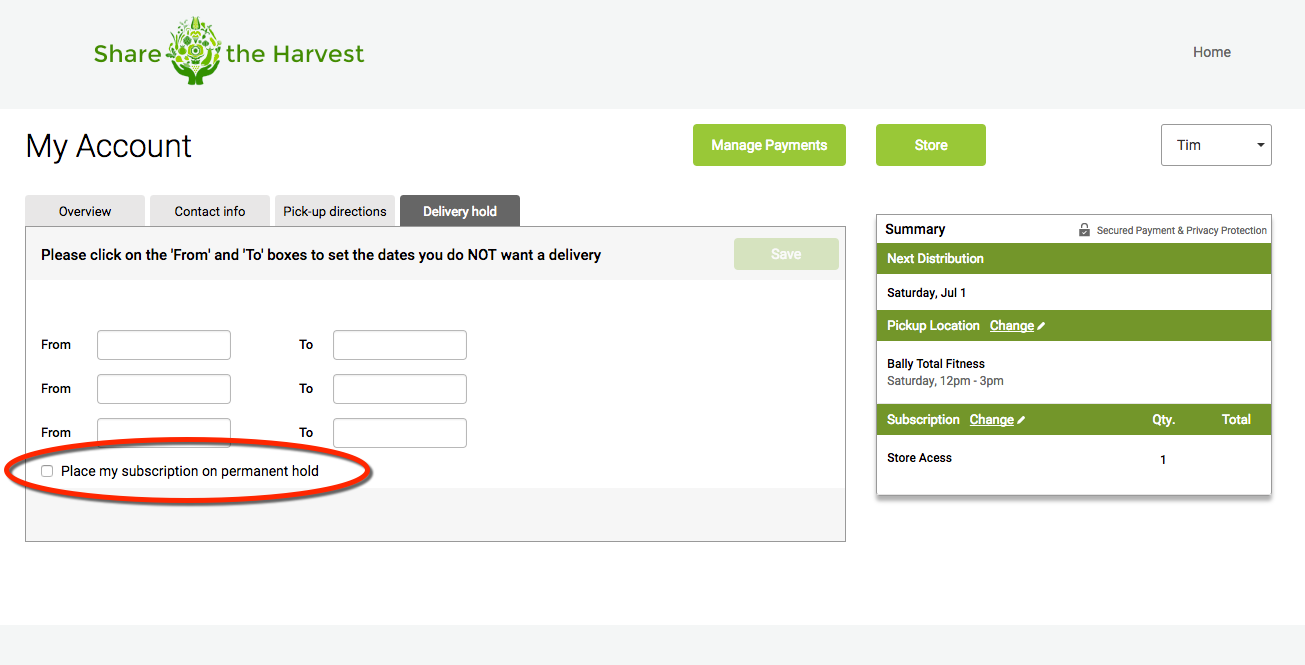How do delivery holds work?
If your program allows members to set their subscription on temporary or permanent hold, their are 2 optional settings in the system you can set.
1. Temporary Hold The member can set up to 3 different delivery hold periods in which the system will skip the delivery. The system will automatically set the member on hold and return it to become active when the period ends.
2. Permanent Hold The member can place his subscription on permanent hold. When a subscription is set on permanent hold, the system removes this subscription from deliveries. The member (or admin) can turn off the permanent hold flag to make the subscription active again.
Both functionalities can be set from the Member Actions section of the dashboard.
1. Temporary Hold The member can set up to 3 different delivery hold periods in which the system will skip the delivery. The system will automatically set the member on hold and return it to become active when the period ends.
2. Permanent Hold The member can place his subscription on permanent hold. When a subscription is set on permanent hold, the system removes this subscription from deliveries. The member (or admin) can turn off the permanent hold flag to make the subscription active again.
Both functionalities can be set from the Member Actions section of the dashboard.
How a Member Sets a Temporary Hold
A. The Delivery Hold tab will appear in a member's account if the Delivery Hold feature is enabled
B. Members can add up to three delivery holds at a time.
C. Changes must be saved.
D. Once a member saves their delivery hold, they will see that the date of their next distribution changes to reflect the delivery holds. They will also receive a "Delivery Hold Updated" automatic email.
B. Members can add up to three delivery holds at a time.
C. Changes must be saved.
D. Once a member saves their delivery hold, they will see that the date of their next distribution changes to reflect the delivery holds. They will also receive a "Delivery Hold Updated" automatic email.
Can a Member be Reimbursed for their Delivery Hold?
The Farmigo system allows several options for reimbursing a member for their delivery hold once it is saved.
- Delivery Hold with Charge - Members place a hold in their account and no credit or make-up is issued. This can be enabled by going to Settings --> General Settings. Click Edit and check the boxes in Member Actions for Allow Members to Update Delivery Hold & Charge Member on Delivery Hold.
- Credit Member for their Delivery Hold - The store checkout can be set to allow a member to use the balance from the value of the share in the online store. To learn more about this feature or have it enabled Contact Support
- Credit Member with Farmigo Credits - For some configurations the member can receive Farmigo Credits for the value of the delivery hold. (not compatible with Build by Credit Shares) The system will remove the balance from the hold with a fee, and then add the equivalent Farmigo Credits to the account. If you'd like to learn more about reimbursing a member via the online store for their hold Contact Support
- Schedule a Make-up Share: When this setting is enabled members can choose an alternate date to receive the share they are skipping. When a member places a hold, the system will allow them to choose the date they will receive the missed share. The day they choose as the make-up date, they will receive double the shares. Makeup shares can be limited to the schedule assigned to the share, or to allow a member to make-up a share any date during the season. To learn more about this feature or have it enabled Contact Support
How Can A Member Place a Permanent Hold?
If the option to allow a member to place their account on permanent hold is enabled, they can check the box to and their account will be placed on hold. They can remove the hold any time from their account.
Once a member saves their permanent hold, they will see there are no future distributions scheduled. They will also receive the "Permanent Hold Change" automatic email.
How can I place a member on hold automatically?
If your program uses pre-paid per distribution or pre-paid per subscription payment plans, you can request that support enable the feature to automatically place and remove permanent hold statuses based on the member's balance. In farms configured with this feature, the system will run a nighty check for member balances less than or equal to $0 and set them on permanent hold. In the case where the balance is greater than $0 it will remove the permanent hold.
How do I communicate the delivery hold feature to my members?
Below is some suggested text for explaining how to use the delivery hold feature for your members. Change the text in red to include your policy link and to insert a picture.
Hi [First Name],
We wanted to remind you about our delivery hold feature, which allows you to place up to three delivery holds on your account at a time. This feature gives you the flexibility to pause your subscription during weeks when you will not be able to receive it.
For more information on our delivery hold policies, please revisit our Policy page: **INSERT POLICY LINK**.
To add delivery holds to your account:
1. In your account ([Link to Account]), select the "Delivery Hold" tab
2. Enter a delivery hold date range. You can select a date range of a single day, or a date range that includes the day / days that you would like to be on hold.
3. Save changes!
To remove delivery holds from your account:
Hit the green "X" button to the right of the delivery hold to remove the hold.
Tips for managing your delivery holds:
1. To confirm the date of your next delivery, check the "Next Distribution Date" in the green Summary box in your account and your "Delivery Hold Updated" email.
2. You can add up to 3 delivery holds at a time. If you replace a delivery hold with a different date range, this will remove your original delivery hold.
We wanted to remind you about our delivery hold feature, which allows you to place up to three delivery holds on your account at a time. This feature gives you the flexibility to pause your subscription during weeks when you will not be able to receive it.
For more information on our delivery hold policies, please revisit our Policy page: **INSERT POLICY LINK**.
To add delivery holds to your account:
1. In your account ([Link to Account]), select the "Delivery Hold" tab
2. Enter a delivery hold date range. You can select a date range of a single day, or a date range that includes the day / days that you would like to be on hold.
3. Save changes!
To remove delivery holds from your account:
Hit the green "X" button to the right of the delivery hold to remove the hold.
Tips for managing your delivery holds:
1. To confirm the date of your next delivery, check the "Next Distribution Date" in the green Summary box in your account and your "Delivery Hold Updated" email.
2. You can add up to 3 delivery holds at a time. If you replace a delivery hold with a different date range, this will remove your original delivery hold.